System administrator
System Maintenance
Scheduled Messages
Modify message
Create message
Scheduled messages
Message frequency options
Report selection
Email settings and troubleshooting
Send one-time message
T&A Web
UK & IRE time change instructions
T&A instructions for UK & IRE Time Change - March 2025
FES Instructions for UK & IRE Summer Time Change – March 2025
Dashboard Maintenance
Profile maintenance
Tab maintenance
Dashboard maintenance
Reports widget
Widget maintenance
Widget public URLs
Themes and Dashboard
Modifying and deleting a created Theme
Dashboard background
Creating a Theme
Custom login logos
Active Themes
Progress Indicator
Theme
Calendar Maintenance
Create calendar
Calendar profiles
Calendar data types page
Calendar maintenance
Creating a Calendar data type
Payslip Management
Kiosk
Kiosk details
Kiosk Configuration
Modify action
Kiosk site planner
Kiosk log
Modify Kiosk preferences
Preparing to install Kiosk
Terminal Site Planner
Deactivate and Reactivate the terminal webpage
Upgrade Terminal Firmware on 900 series or Access Control Unit via Web Service
Terminal upgrades
Terminal Site Planner
Poller preferences
Terminal Actions
Job Scheduler
Poller log
SAML Authentication
Licensing
Licensing upload errors
Upload T&A 8 License Instructions
Temporary Licence
Version Number Mismatch
Licensing
Request a Licence
Upload a Licence
Employee License
Messages Received
Enroller
Language Maintenance
Profile language
Importing and Exporting phrases
T&A Error phrases
Language maintenance
Culture maintenance
Advanced T&A Products Minimum IT Specifications
Configuring T&A for use with Microsoft Exchange Online
Support Knowledge Base
Clearing Anomalies - Start a New Period End
T&A 8 licence expiry and renewal
Adding and changing Users in WINTMS
Full Rights for New User
AutoID Badge designer
Delete a Finger Template
Need to Create a Report With a Date Prompt
T&A - European Working Time Directive Features
How to Change the Name Displayed on the Terminal
Client Install instructions
How to Download an Employee to the Terminals
Create New User
Changing the IP Address on a Mitrefinch 900 Series clock or Access control unit.
Employee in TMS but not in HR Manager
GPS clocking location from a mobile phone
Report That Shows if the Employee Has a Photo
Obtaining "500 internal server error" details
Spring Time Change - North America
How to Unlock a User
Support is Evolving
Data Assurance Module - Identifying and preventing the accidental deletion of data (TMS versions 8.33.0.0 and below)
.NET Framework 4.8 for T&A (version 8.35.0+)
'Use Only Once' Checkbox on Book Absence Screen
Changing the OT Threshold for OT Hours Calculation
Poller Keeps Going Down
Help with Australian ADP Export Coding
The Basics
Change Culture
Supervisor Basic Operations
Apply assumed clocks
Changes to hierarchical Security
Adding an additional day of credit
Invalid Login
T&A Entitlement Year End Procedure - Hosted by OneAdvanced
T&A Entitlement Year End Procedure - On premise
Logging in and out as an Employee
Apache Log4j CVE-2021-44228 "Log4Shell" vulnerability
Employee basic operations
TMS Apps
Logging in: the Help button
Adding a keyed absence
Logging in as a Supervisor
Error tGlb.GetPkg
General navigation
COVID 19 - How to manage staff working from home
SAML Authentication in TMS 7
Auto-Rostering - User Admin/Supervisors
Auto-Rostering overview
What data is synced from Time & Attendance to Auto-Rostering?
Schedule Setup
Manage Schedules
Solving a Schedule
Schedule Approval
Employee and User Management
Reporting
Employee Confirmations
Dashboards
Frequently asked questions - Auto-Rostering
T&A Data share
Identity by OneAdvanced
Identity FAQs
Introduction to Identity
Chose your authentication method
Managing multiple access needs
Employees without email addresses
What do I need to know?
Managing Identity
Setting up OneAdvanced Identity for your organisation
Step 1 - Requesting your OneAdvanced Identity Service
Step 2 - Configuring your OneAdvanced Identity Organisation
Step 3 - Identity onboarding in Time and Attendance
Step 4 - Perform the Identity onboarding process
Step 5 - Inform employees and managers they can login using Identity
Step 6 - Employees and managers successfully login to Time and Attendance through Identity.
Leavers, rejoiners and deleting employees – the impact on Identity.
Onsite Report – OneAdvanced’s Liability Statement
Supervisor
The Supervisor View
Employee <undefined>
The Supervisor dashboard
Supervisor toolbar
Selecting Employees
Selection options
Employee and Group functions as a Supervisor
Change Supervisor password
Supervisor Functions
Clocking In and Out
Clocking in and out as a Supervisor
Clocking TAS
Location mapping for Clockings
SMS Clocking with Esendex
Make a T&A clocking
Absences
Employee Security
Invalid Credentials
Locking and unlocking an employee's account
Changing an Employee's PIN
Self service password reset
Password Expiry for Employees
Employee passwords
Timesheets
Payslip Management
Calendars
Restart Employee
Employee Maintenance
Availability
Supervisor Group Functions
On-site List
On-site list profile maintenance
Maintain On-site list
On-site list (Supervisor)
Maintain current watches
Modify On-site list
On-site system preferences
On-site list options
Diary
Group Planner
Rosters
Copy periods action
Create named roster action
Group planner preferences
Shift actions
Shift Lock To
Create personal rosters action
Group planner
Group Clock Card
Group Skills
Letters
Group Absence Profile
Find Cover
Job Planner
Group Messages
Hours Approval
Mass Change
Anomalies
Editing work records to correct Anomalies
Authorising in the Anomalies page
Review Anomalies as Supervisor
Group Badge List
Requests List
Adding Additional Payments
Budgeting
Reports
Reports overview
Supervisor Access to Reports
Default Reports
Report profiles
Creating a New Report
Adding additional columns to a Report
Report tasks
Reports employee selection
Bradford factor report
Running a Report
WinTMS User Guide
Employee
The Employee Dashboard
Employee Functions
Requests
Visitor Booking
On-site List
Employee Planner
Calendars
Clock Card
Clock card
Work record
Clockings Panel
Premium bands panel
Hours bands panel
Additional payments panel
Worked hours panel
Check Anomalies as Employee
Clocking T&A
Actual Lateness
Recent clockings
Employee Details
Timesheets
Reports
Payslips
Group Absence Profile
Availability
Availability
Availability details
Add Availability
Copy Availability
Delete availability
Availability errors
Absences
Employee Documents
Planned Shifts
Employee Messages
Skills
Employee Security
Auto-Rostering - Employees
Release Notes
Upgrading Time and Attendance
Release Reports
T&A 8.46.2.0 General Release - 27th November 2025
T&A 8.46.1.0 General Release - 30th October 2025
T&A 8.46.0.0 General Release - 15th October 2025
T&A 8.45.0.1 General Release - 21st August 2025
T&A 8.45 General Release - 9th July 2025
OneAdvanced People mobile app 1.3 release - 4th June 2025
T&A 8.44.0.0 General Release - 29th May 2025
OneAdvanced People mobile app launch - 20th March 2025
T&A 8.43.0.0 Controlled Release - 12th March 2025
T&A 8.42.0.0 General Release - 5th February 2025
T&A 8.41.2.0 General Release - 13th December 2024
T&A 8.41.1.0 General Release - 4th December 2024
T&A 8.41.0.0 General Release - 6th November 2024
T&A 8.39.0.1 Controlled Release - 17th July 2024
T&A 8.38.5.2 Controlled Release - 1st May 2024
T&A 8.39.0.0 Controlled Release - 19th June 2024
T&A 8.38.5.1 General Release - 16th February 2024
T&A 8.38.5.0 Controlled Release - 29th November 2023
T&A 8.38.4.1 Controlled Release - 2nd November 2023
T&A 8.38.4.0 Controlled Release - 1st September 2023
T&A 8.38.3.0 Controlled Release - 27th July 2023
T&A 8.38.1.0 Controlled Release - 2nd May 2023
T&A 8.38.0.0 Controlled Release - 20th March 2023
T&A 8.38.2.0 Controlled Release - 9th June 2023
T&A 8.37.4.2 General Release - 17th February 2023
T&A 8.37.4.0 Controlled Release - 20th January 2023
T&A 8.37.3.0 Controlled Release - 2nd December 2022
T&A 8.37.2.0 Controlled Release - 21st October 2022
T&A 8.37.1.0 Controlled Release - 1st September 2022
T&A 8.37.0.0 Controlled Release - 22nd July 2022
T&A 8.37.0.1 General Release - 23rd August 2022
T&A 8.36.10 Controlled Release - 9th June 2022
T&A 8.36.9.0 Controlled Release - 28th April 2022
T&A 8.36.8.1 General Release - 28th March 2022
T&A 8.36.7.1 General Release - 17th February 2022
T&A 8.36.7.0 General Release - 3rd February 2022
T&A 8.36.6.0 General Release - 16th December 2021
- All categories
- System administrator
- Support Knowledge Base
- Data Assurance Module - Identifying and preventing the accidental deletion of data (TMS versions 8.33.0.0 and below)
Data Assurance Module - Identifying and preventing the accidental deletion of data (TMS versions 8.33.0.0 and below)
DA Module – Background information
The TMS 8 Data assurance module is an optional module that allows you to ensure that your data is kept GDPR-compliant and Employees are deleted in a timely manner following an elapsed period of time in accordance with your company's data policy. Using the Data assurance module, each Leaver is given a date on which to be deleted. This value is held in a field, by default labelled "TMSEMP.DADELETIONDATE" (referred to as Deletion date henceforth). The Auto deletion date field name within WinTMS is used to specify this field name. You can find it on the Data assurance tab of the System preferences:
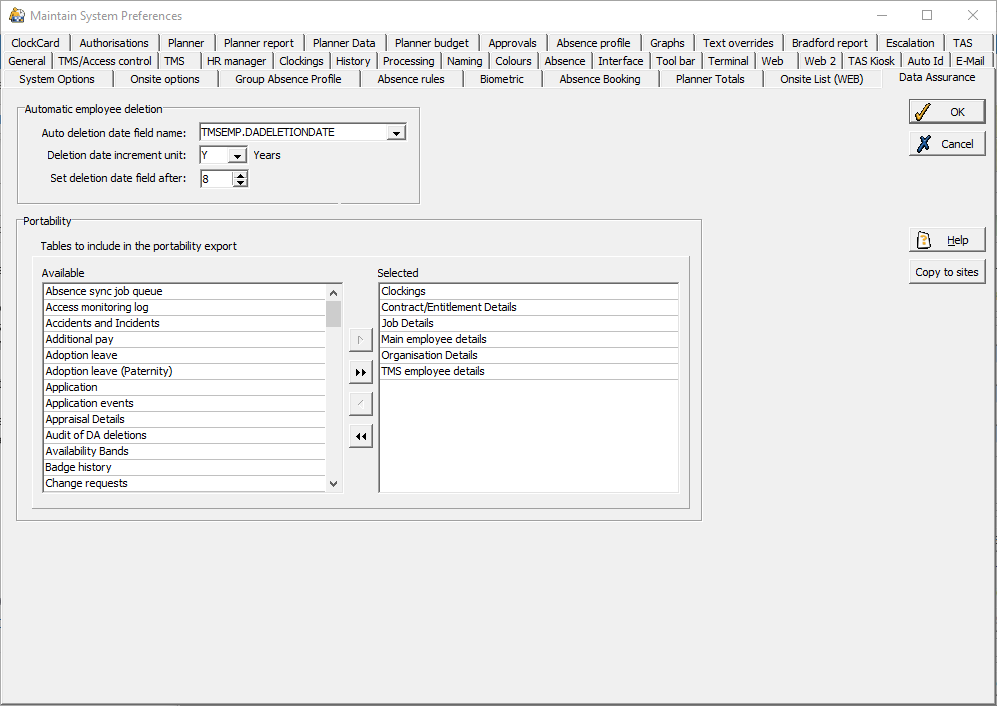
In the above example, once an Employee is made a leaver, their Deletion date field would be given a date 8 years from the time of leaving (as specified by the two following preferences).
Generally, the Data assurance module is configured by the system administrator, and most users of TMS 8 would be unable to access, view or edit the Deletion date. To access it, a User profile would require access to the Maintain system preferences (normally reserved for the MASTER user), and in turn the DADELETIONDATE field.
Normally, the TMS 8 Processor will do a daily check to see if any users have reached their Deletion date, and delete those that have. Prior to version 8.34.0.0, this was an automatic process unless a daily Job was manually queued on the Processor.
Potential issue with Deletion dates
A potential issue has been discovered in TMS 8 that may affect a small number of users. The end result of this issue is an erroneous change of the Deletion date field name to a different field, usually the date of birth (TMSEMP.DOB). This would result in Employees being deleted during the daily Processor jobs, as the date is (hopefully!) past their date of birth.
Cause of the issue
This issue does not affect all users of the Data Assurance module. This will only affect users who have enabled the Data assurance module, make use of the Automatic employee deletion feature, or have a regular repeating job, and have a User with the following permissions in the Maintain user access rights menu:
- The user needs to have the Maintain system preferences User access right enabled
- The user needs to have restricted access to the DADELETIONDATE Field (i.e. have it disabled in the Field access menu).
With the above settings, if a User opens the System preferences menu of WinTMS, they do not have the Deletion date field available to them. WinTMS would then replace the Deletion date field with a field they do have access to – generally the next alphabetical one (usually TMSEMP.DOB, a field containing an Employee's date of birth).
Once a User clicked OK to exit the System preferences, this new Field would then get saved as the field for the Auto deletion date field name preference. As a result, all new and existing Leavers would then receive their date of birth (or whatever field was next alphabetically) as their Deletion date, causing all leavers to be deleted during the next Processor job that deleted Employees who had reached their Deletion date.
Preventing the issue
This issue is very easy to avoid, and unlikely to affect your system. To ensure it doesn't happen, complete one of the following two solutions:
- Upgrade your TMS 8 system to version 8.34.0.0 or later
TMS 8 version 8.34.0.0 has rectified this issue by preventing TMS 8 from hiding date fields from Users that have reached an area where they cannot see them. - Ensure that any Users with System Preferences rights have access to the DADELETIONDATE field
If you do not wish to upgrade to version 8.34.0.0, then follow the instructions below to ensure you do not have a User that has the capability of erroneously changing the Deletion date field in TMS 8.
Ensuring your users cannot change the Deletion date field
You will need to check every User profile in WinTMS to ensure that any that have Access rights to the Maintain system preferences also have Field access to your Deletion date field.
Checking if a User profile can access the System preferences
To do this, open the System menu on the WinTMS toolbar and click Maintain users. This will open the Maintain user details window. Click on Profiles in the toolbar:
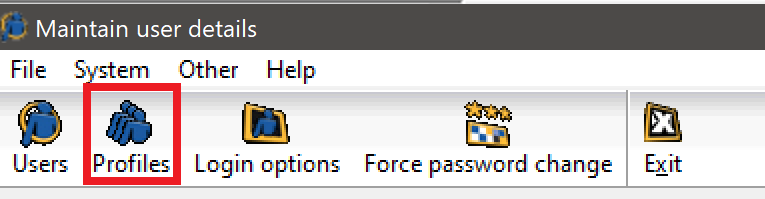
This will open the Edit profile window. For each User profile on your system, click Modify, then open the Menu rights window:
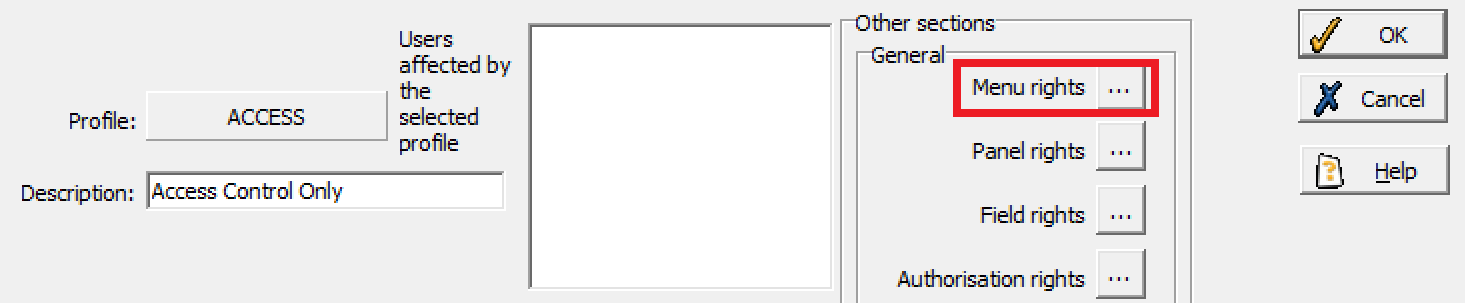
Look to see if they have the Maintain system preferences Access right enabled (ticked and green). You can find the Maintain system preferences Access right under the TMS tree, then under System:
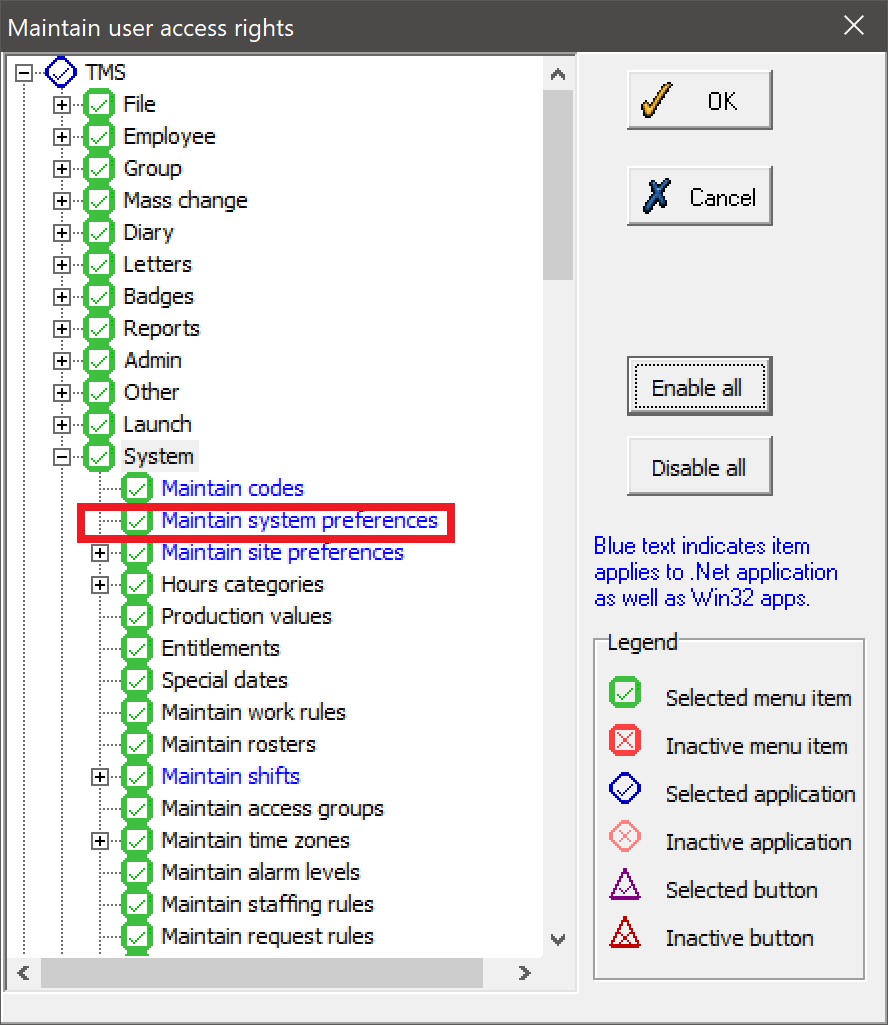
Make a note of any User profiles with this enabled.
Enabling the Deletion date Field access
For each User profile with the Maintain system preferences Access right enabled, return to the Edit profile window and click Field rights:
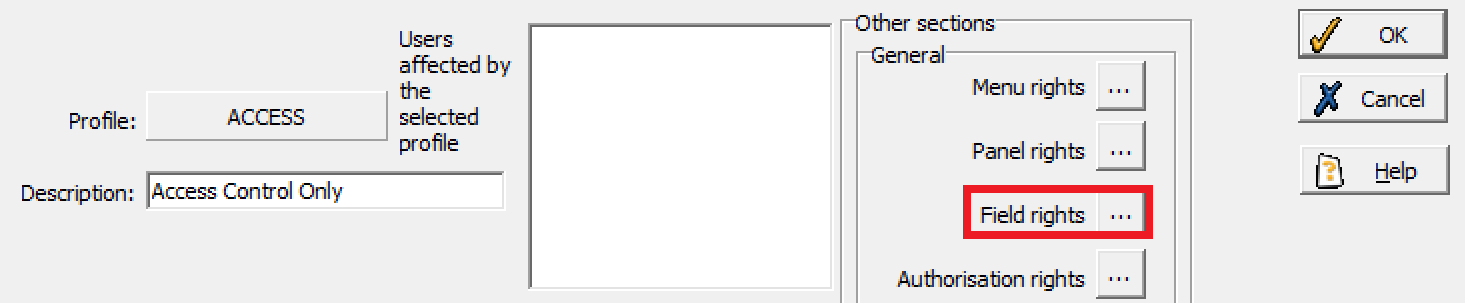
This will open the Field rights menu. Locate your Deletion date field (you can find this in the aforementioned Data assurance tab of the System preferences in WinTMS), and make sure it is enabled for this user.
Once all users with the User access rights for Maintain system preferences have been given access to the Deletion date field, you will not experience this issue.
Using SQL to identify Users with Access rights
It is also possible to identify User profiles that can cause this issue with a number of SQL queries, which your System administrator may find easier if you have a large number of User profiles.
Query 1: Identify the Deletion date field name.
select * from itmsglob where sectionid='HISTORY' and ident='DADELETIONDATEFIELD'
This query will give you the field name for the Deletion date set in your Data assurance module settings. If this quest does not return a value, then the value will be 'TMSEMP.DADELETIONDATE'.
Query 2: Identify User profiles that do not have access to the Deletion date field.
select profile, fieldname, profiletype from userprfr where fieldname='TMSEMP.DADELETIONDATE' and profiletype = 'O'
This query will give you the User profiles that do not have access to view the Deletion date field. When using it, replace 'TMSEMP.DADELETIONDATE' with the correct field name, if your system does not use the default field name.
Query 3: Identified User profiles that have the Maintain system preferences Access right.
Note: this query will return User profiles that have any System preferences across all of your TMS 8 applications. The issue only occurs for those with access to the WinTMS application. However, this will narrow down the list of User profiles that need to be amended.
select profile, progname, menuitem, profiletype from userprmr where menuitem='ACSYSTEMPREFERENCES' and profiletype='I'