System administrator
System Maintenance
Scheduled Messages
Modify message
Create message
Scheduled messages
Message frequency options
Report selection
Email settings and troubleshooting
Send one-time message
T&A Web
UK & IRE time change instructions
T&A instructions for UK & IRE Time Change - March 2025
FES Instructions for UK & IRE Summer Time Change – March 2025
Dashboard Maintenance
Profile maintenance
Tab maintenance
Dashboard maintenance
Reports widget
Widget maintenance
Widget public URLs
Themes and Dashboard
Modifying and deleting a created Theme
Dashboard background
Creating a Theme
Custom login logos
Active Themes
Progress Indicator
Theme
Calendar Maintenance
Create calendar
Calendar profiles
Calendar data types page
Calendar maintenance
Creating a Calendar data type
Payslip Management
Kiosk
Kiosk details
Kiosk Configuration
Modify action
Kiosk site planner
Kiosk log
Modify Kiosk preferences
Preparing to install Kiosk
Terminal Site Planner
Deactivate and Reactivate the terminal webpage
Upgrade Terminal Firmware on 900 series or Access Control Unit via Web Service
Terminal upgrades
Terminal Site Planner
Poller preferences
Terminal Actions
Job Scheduler
Poller log
SAML Authentication
Licensing
Licensing upload errors
Upload T&A 8 License Instructions
Temporary Licence
Version Number Mismatch
Licensing
Request a Licence
Upload a Licence
Employee License
Messages Received
Enroller
Language Maintenance
Profile language
Importing and Exporting phrases
T&A Error phrases
Language maintenance
Culture maintenance
Advanced T&A Products Minimum IT Specifications
Configuring T&A for use with Microsoft Exchange Online
Support Knowledge Base
Clearing Anomalies - Start a New Period End
T&A 8 licence expiry and renewal
Adding and changing Users in WINTMS
Full Rights for New User
AutoID Badge designer
Delete a Finger Template
Need to Create a Report With a Date Prompt
T&A - European Working Time Directive Features
How to Change the Name Displayed on the Terminal
Client Install instructions
How to Download an Employee to the Terminals
Create New User
Changing the IP Address on a Mitrefinch 900 Series clock or Access control unit.
Employee in TMS but not in HR Manager
GPS clocking location from a mobile phone
Report That Shows if the Employee Has a Photo
Obtaining "500 internal server error" details
Spring Time Change - North America
How to Unlock a User
Support is Evolving
Data Assurance Module - Identifying and preventing the accidental deletion of data (TMS versions 8.33.0.0 and below)
.NET Framework 4.8 for T&A (version 8.35.0+)
'Use Only Once' Checkbox on Book Absence Screen
Changing the OT Threshold for OT Hours Calculation
Poller Keeps Going Down
Help with Australian ADP Export Coding
The Basics
Change Culture
Supervisor Basic Operations
Apply assumed clocks
Changes to hierarchical Security
Adding an additional day of credit
Invalid Login
T&A Entitlement Year End Procedure - Hosted by OneAdvanced
T&A Entitlement Year End Procedure - On premise
Logging in and out as an Employee
Apache Log4j CVE-2021-44228 "Log4Shell" vulnerability
Employee basic operations
TMS Apps
Logging in: the Help button
Adding a keyed absence
Logging in as a Supervisor
Error tGlb.GetPkg
General navigation
COVID 19 - How to manage staff working from home
SAML Authentication in TMS 7
Auto-Rostering - User Admin/Supervisors
Auto-Rostering overview
What data is synced from Time & Attendance to Auto-Rostering?
Schedule Setup
Manage Schedules
Solving a Schedule
Schedule Approval
Employee and User Management
Reporting
Employee Confirmations
Dashboards
Frequently asked questions - Auto-Rostering
T&A Data share
Identity by OneAdvanced
Identity FAQs
Introduction to Identity
Chose your authentication method
Managing multiple access needs
Employees without email addresses
What do I need to know?
Managing Identity
Setting up OneAdvanced Identity for your organisation
Step 1 - Requesting your OneAdvanced Identity Service
Step 2 - Configuring your OneAdvanced Identity Organisation
Step 3 - Identity onboarding in Time and Attendance
Step 4 - Perform the Identity onboarding process
Step 5 - Inform employees and managers they can login using Identity
Step 6 - Employees and managers successfully login to Time and Attendance through Identity.
Leavers, rejoiners and deleting employees – the impact on Identity.
Onsite Report – OneAdvanced’s Liability Statement
Supervisor
The Supervisor View
Employee <undefined>
The Supervisor dashboard
Supervisor toolbar
Selecting Employees
Selection options
Employee and Group functions as a Supervisor
Change Supervisor password
Supervisor Functions
Clocking In and Out
Clocking in and out as a Supervisor
Clocking TAS
Location mapping for Clockings
SMS Clocking with Esendex
Make a T&A clocking
Absences
Employee Security
Invalid Credentials
Locking and unlocking an employee's account
Changing an Employee's PIN
Self service password reset
Password Expiry for Employees
Employee passwords
Timesheets
Payslip Management
Calendars
Restart Employee
Employee Maintenance
Availability
Supervisor Group Functions
On-site List
On-site list profile maintenance
Maintain On-site list
On-site list (Supervisor)
Maintain current watches
Modify On-site list
On-site system preferences
On-site list options
Diary
Group Planner
Rosters
Copy periods action
Create named roster action
Group planner preferences
Shift actions
Shift Lock To
Create personal rosters action
Group planner
Group Clock Card
Group Skills
Letters
Group Absence Profile
Find Cover
Job Planner
Group Messages
Hours Approval
Mass Change
Anomalies
Editing work records to correct Anomalies
Authorising in the Anomalies page
Review Anomalies as Supervisor
Group Badge List
Requests List
Adding Additional Payments
Budgeting
Reports
Reports overview
Supervisor Access to Reports
Default Reports
Report profiles
Creating a New Report
Adding additional columns to a Report
Report tasks
Reports employee selection
Bradford factor report
Running a Report
WinTMS User Guide
Employee
The Employee Dashboard
Employee Functions
Requests
Visitor Booking
On-site List
Employee Planner
Calendars
Clock Card
Clock card
Work record
Clockings Panel
Premium bands panel
Hours bands panel
Additional payments panel
Worked hours panel
Check Anomalies as Employee
Clocking T&A
Actual Lateness
Recent clockings
Employee Details
Timesheets
Reports
Payslips
Group Absence Profile
Availability
Availability
Availability details
Add Availability
Copy Availability
Delete availability
Availability errors
Absences
Employee Documents
Planned Shifts
Employee Messages
Skills
Employee Security
Auto-Rostering - Employees
Release Notes
Upgrading Time and Attendance
Release Reports
T&A 8.46.2.0 General Release - 27th November 2025
T&A 8.46.1.0 General Release - 30th October 2025
T&A 8.46.0.0 General Release - 15th October 2025
T&A 8.45.0.1 General Release - 21st August 2025
T&A 8.45 General Release - 9th July 2025
OneAdvanced People mobile app 1.3 release - 4th June 2025
T&A 8.44.0.0 General Release - 29th May 2025
OneAdvanced People mobile app launch - 20th March 2025
T&A 8.43.0.0 Controlled Release - 12th March 2025
T&A 8.42.0.0 General Release - 5th February 2025
T&A 8.41.2.0 General Release - 13th December 2024
T&A 8.41.1.0 General Release - 4th December 2024
T&A 8.41.0.0 General Release - 6th November 2024
T&A 8.39.0.1 Controlled Release - 17th July 2024
T&A 8.38.5.2 Controlled Release - 1st May 2024
T&A 8.39.0.0 Controlled Release - 19th June 2024
T&A 8.38.5.1 General Release - 16th February 2024
T&A 8.38.5.0 Controlled Release - 29th November 2023
T&A 8.38.4.1 Controlled Release - 2nd November 2023
T&A 8.38.4.0 Controlled Release - 1st September 2023
T&A 8.38.3.0 Controlled Release - 27th July 2023
T&A 8.38.1.0 Controlled Release - 2nd May 2023
T&A 8.38.0.0 Controlled Release - 20th March 2023
T&A 8.38.2.0 Controlled Release - 9th June 2023
T&A 8.37.4.2 General Release - 17th February 2023
T&A 8.37.4.0 Controlled Release - 20th January 2023
T&A 8.37.3.0 Controlled Release - 2nd December 2022
T&A 8.37.2.0 Controlled Release - 21st October 2022
T&A 8.37.1.0 Controlled Release - 1st September 2022
T&A 8.37.0.0 Controlled Release - 22nd July 2022
T&A 8.37.0.1 General Release - 23rd August 2022
T&A 8.36.10 Controlled Release - 9th June 2022
T&A 8.36.9.0 Controlled Release - 28th April 2022
T&A 8.36.8.1 General Release - 28th March 2022
T&A 8.36.7.1 General Release - 17th February 2022
T&A 8.36.7.0 General Release - 3rd February 2022
T&A 8.36.6.0 General Release - 16th December 2021
Contents
- All categories
- Employee
- Employee Functions
- Absences
- Entitlements
Entitlements
Updated
by Karishma
Overview
Entitlements are your holiday and other types of leave allowances, such as sickness leave, maternity leave etc., for a defined period of time. Depending on your terms of employment, you may also be able to earn additional leave, for example by working on a bank holiday. Entitlements can be recorded in days or hours.
The Entitlements feature in T&A allows you to view details of your entitlements (such as holiday and sickness) for the current period. You will only be able to view your entitlements in T&A if the feature has been enabled for you by a Supervisor.
Entitlements detail
The Entitlements detail page is accessed from the drop-down Header pane by clicking T&A in the header. It can also be accessed from the Menu, Shortcuts or Entitlements Widgets which may be displayed on your Dashboard.
The following is an example Entitlements detail page:
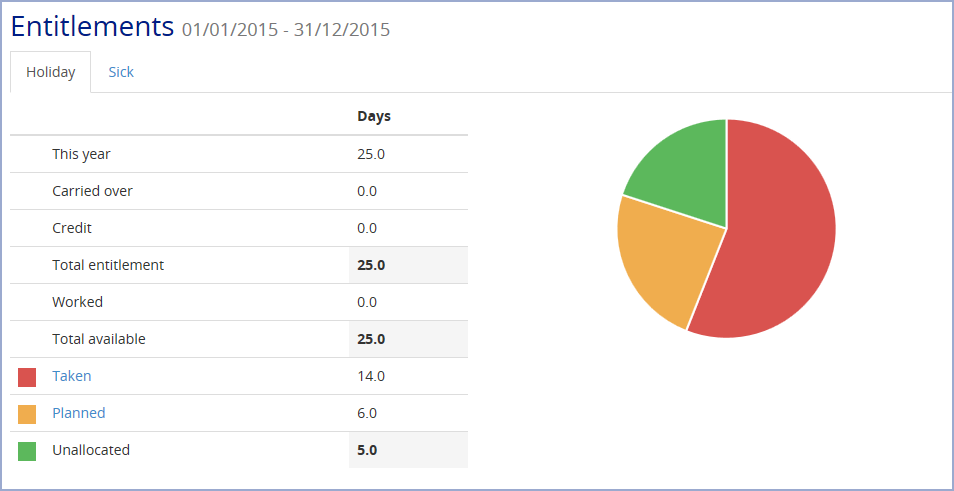
The screen displays a detailed breakdown of the entitlements for the current Entitlement period as a list and a pie chart.
The following information is displayed:
- This year — your entitlement or allowance for the current Entitlement period, e.g. this year. This is 25 days in the previous example
- Carried over — any entitlement which was left over from the previous period and has been added to the current period. This is 0 days in the previous example
- Credit — any days (or hours) which have been credited to you. This is a discretionary addition to your entitlement
- Total entitlement — the sum of your entitlement for the current Entitlement period; your basic or 'This year' allowance plus any carry over and credit
- Worked — any entitlement which you have earned. For example lieu days granted to you for working on a bank holiday.
- Total available — your overall entitlement, i.e. the sum of your Total entitlement plus any Worked entitlement
- Taken — any entitlement you have already taken, e.g. holidays.
- Planned — any entitlement you have planned to take in the future, e.g. planned holidays
- Unallocated — your remaining entitlement i.e. not taken or planned
The pie chart is constructed using the Taken, Planned and Unallocated values with coloured boxes: , and serving as a key. Hovering the cursor over the pie chart reveals the number of days represented by each coloured segment. The previous example shows that 6 days are planned.
The tabs at the top of the page allow access to the details for any other entitlement types which have set up on your system. In the previous example there are tabs for Holiday and Sick.
Book an absence from the Entitlements detail
If access to the Book absence feature has been enabled for you by a Supervisor, you can book an absence relating to the selected Entitlement type. For example, if you are currently viewing your 'Holiday' Entitlement detail, select the Book absence Action in the left-hand pane:
Clicking this displays the Book absence screen with the relevant code preselected.
Absence details
The full details of any Taken or Planned absences, for the selected entitlement type in the current Entitlement period, are accessed by clicking Taken or Planned. For example:
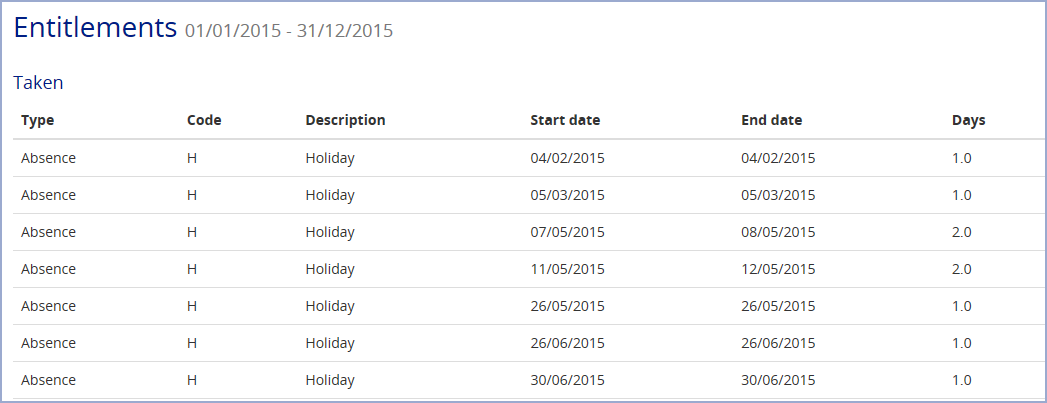
The details includes the Type, T&A Absence code and Description for the absence, the Start Date, End Date and number of Days.
Note: if you have not planned or taken any of your entitlement, these pages are not available.
Click Close to return to the Entitlements detail page.
Earned entitlements
If you are allowed to work days in lieu, for example taking an absence on a different day after working on a bank holiday, T&A can be set up to record this as an 'earned' or 'worked' entitlement. The following example shows an Entitlements detail page for lieu time:
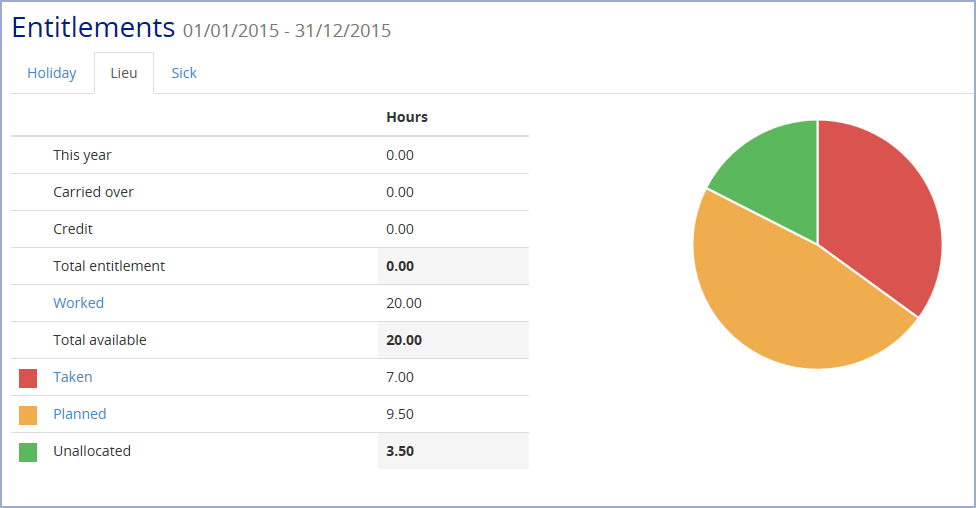
The screen is similar to that for other entitlements but a value is recorded for Worked and not for This year and Total entitlement. The example also shows that entitlements can be recorded in Hours rather than Days.
In the previous example, the Employee has earned a total of 20 hours Lieu entitlement, has already taken 7 hours and has planned to take a further 9.5 hours in the future.
Click Worked to display the full details of the entitlement which has been earned. For example:
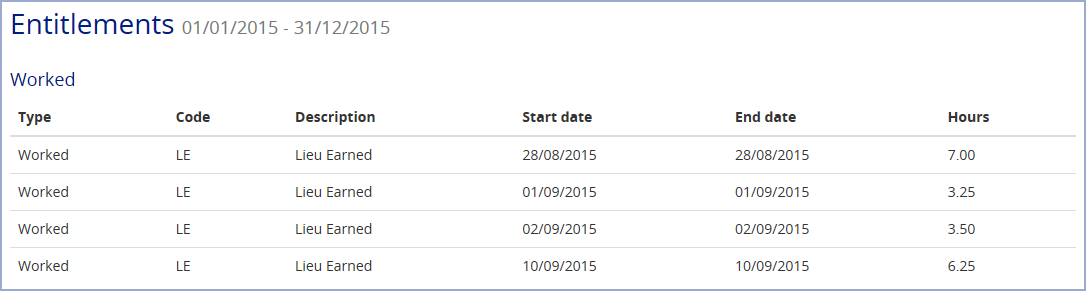
This shows four instances where the Employee has earned the Lieu entitlement by working 7, 3.25. 3.5 and 6.25 hours on four separate days. You may see different values in the Code and Description fields.
Entitlements summary Widget
If the Entitlements feature has been enabled for you, you can check your current entitlements from the Entitlements Summary widget on the Dashboard. For example:
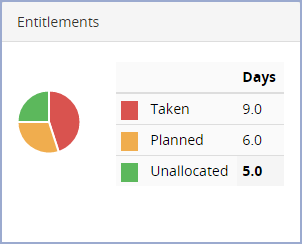
The Entitlements summary displays basic details about your default entitlement, typically your holiday allowance, for the current Entitlement period. It includes a colour-coded pie chart with a key:

- Taken — the amount of the entitlement you have already used. In the example 9 days have been used e.g. 9 days of holiday have been taken

- Planned — the amount of the entitlement you have planned for the future. In the example 6 days are planned e.g. 6 days of holiday are planned

- Unallocated — the amount of the entitlement which has not been taken or planned. In the example 5 days remain and are available to be used before the end of the current Entitlement period
To view a more detailed breakdown, click anywhere on the Entitlements summary widget.