System administrator
System Maintenance
Scheduled Messages
Modify message
Create message
Scheduled messages
Message frequency options
Report selection
Email settings and troubleshooting
Send one-time message
T&A Web
UK & IRE time change instructions
T&A instructions for UK & IRE Time Change - March 2025
FES Instructions for UK & IRE Summer Time Change – March 2025
Dashboard Maintenance
Profile maintenance
Tab maintenance
Dashboard maintenance
Reports widget
Widget maintenance
Widget public URLs
Themes and Dashboard
Modifying and deleting a created Theme
Dashboard background
Creating a Theme
Custom login logos
Active Themes
Progress Indicator
Theme
Calendar Maintenance
Create calendar
Calendar profiles
Calendar data types page
Calendar maintenance
Creating a Calendar data type
Payslip Management
Kiosk
Kiosk details
Kiosk Configuration
Modify action
Kiosk site planner
Kiosk log
Modify Kiosk preferences
Preparing to install Kiosk
Terminal Site Planner
Deactivate and Reactivate the terminal webpage
Upgrade Terminal Firmware on 900 series or Access Control Unit via Web Service
Terminal upgrades
Terminal Site Planner
Poller preferences
Terminal Actions
Job Scheduler
Poller log
SAML Authentication
Licensing
Licensing upload errors
Upload T&A 8 License Instructions
Temporary Licence
Version Number Mismatch
Licensing
Request a Licence
Upload a Licence
Employee License
Messages Received
Enroller
Language Maintenance
Profile language
Importing and Exporting phrases
T&A Error phrases
Language maintenance
Culture maintenance
Advanced T&A Products Minimum IT Specifications
Configuring T&A for use with Microsoft Exchange Online
Support Knowledge Base
Clearing Anomalies - Start a New Period End
T&A 8 licence expiry and renewal
Adding and changing Users in WINTMS
Full Rights for New User
AutoID Badge designer
Delete a Finger Template
Need to Create a Report With a Date Prompt
T&A - European Working Time Directive Features
How to Change the Name Displayed on the Terminal
Client Install instructions
How to Download an Employee to the Terminals
Create New User
Changing the IP Address on a Mitrefinch 900 Series clock or Access control unit.
Employee in TMS but not in HR Manager
GPS clocking location from a mobile phone
Report That Shows if the Employee Has a Photo
Obtaining "500 internal server error" details
Spring Time Change - North America
How to Unlock a User
Support is Evolving
Data Assurance Module - Identifying and preventing the accidental deletion of data (TMS versions 8.33.0.0 and below)
.NET Framework 4.8 for T&A (version 8.35.0+)
'Use Only Once' Checkbox on Book Absence Screen
Changing the OT Threshold for OT Hours Calculation
Poller Keeps Going Down
Help with Australian ADP Export Coding
The Basics
Change Culture
Supervisor Basic Operations
Apply assumed clocks
Changes to hierarchical Security
Adding an additional day of credit
Invalid Login
T&A Entitlement Year End Procedure - Hosted by OneAdvanced
T&A Entitlement Year End Procedure - On premise
Logging in and out as an Employee
Apache Log4j CVE-2021-44228 "Log4Shell" vulnerability
Employee basic operations
TMS Apps
Logging in: the Help button
Adding a keyed absence
Logging in as a Supervisor
Error tGlb.GetPkg
General navigation
COVID 19 - How to manage staff working from home
SAML Authentication in TMS 7
Auto-Rostering - User Admin/Supervisors
Auto-Rostering overview
What data is synced from Time & Attendance to Auto-Rostering?
Schedule Setup
Manage Schedules
Solving a Schedule
Schedule Approval
Employee and User Management
Reporting
Employee Confirmations
Dashboards
Frequently asked questions - Auto-Rostering
T&A Data share
Identity by OneAdvanced
Identity FAQs
Introduction to Identity
Chose your authentication method
Managing multiple access needs
Employees without email addresses
What do I need to know?
Managing Identity
Setting up OneAdvanced Identity for your organisation
Step 1 - Requesting your OneAdvanced Identity Service
Step 2 - Configuring your OneAdvanced Identity Organisation
Step 3 - Identity onboarding in Time and Attendance
Step 4 - Perform the Identity onboarding process
Step 5 - Inform employees and managers they can login using Identity
Step 6 - Employees and managers successfully login to Time and Attendance through Identity.
Leavers, rejoiners and deleting employees – the impact on Identity.
Onsite Report – OneAdvanced’s Liability Statement
Supervisor
The Supervisor View
Employee <undefined>
The Supervisor dashboard
Supervisor toolbar
Selecting Employees
Selection options
Employee and Group functions as a Supervisor
Change Supervisor password
Supervisor Functions
Clocking In and Out
Clocking in and out as a Supervisor
Clocking TAS
Location mapping for Clockings
SMS Clocking with Esendex
Make a T&A clocking
Absences
Employee Security
Invalid Credentials
Locking and unlocking an employee's account
Changing an Employee's PIN
Self service password reset
Password Expiry for Employees
Employee passwords
Timesheets
Payslip Management
Calendars
Restart Employee
Employee Maintenance
Availability
Supervisor Group Functions
On-site List
On-site list profile maintenance
Maintain On-site list
On-site list (Supervisor)
Maintain current watches
Modify On-site list
On-site system preferences
On-site list options
Diary
Group Planner
Rosters
Copy periods action
Create named roster action
Group planner preferences
Shift actions
Shift Lock To
Create personal rosters action
Group planner
Group Clock Card
Group Skills
Letters
Group Absence Profile
Find Cover
Job Planner
Group Messages
Hours Approval
Mass Change
Anomalies
Editing work records to correct Anomalies
Authorising in the Anomalies page
Review Anomalies as Supervisor
Group Badge List
Requests List
Adding Additional Payments
Budgeting
Reports
Reports overview
Supervisor Access to Reports
Default Reports
Report profiles
Creating a New Report
Adding additional columns to a Report
Report tasks
Reports employee selection
Bradford factor report
Running a Report
WinTMS User Guide
Employee
The Employee Dashboard
Employee Functions
Requests
Visitor Booking
On-site List
Employee Planner
Calendars
Clock Card
Clock card
Work record
Clockings Panel
Premium bands panel
Hours bands panel
Additional payments panel
Worked hours panel
Check Anomalies as Employee
Clocking T&A
Actual Lateness
Recent clockings
Employee Details
Timesheets
Reports
Payslips
Group Absence Profile
Availability
Availability
Availability details
Add Availability
Copy Availability
Delete availability
Availability errors
Absences
Employee Documents
Planned Shifts
Employee Messages
Skills
Employee Security
Auto-Rostering - Employees
Release Notes
Upgrading Time and Attendance
Release Reports
T&A 8.46.2.0 General Release - 27th November 2025
T&A 8.46.1.0 General Release - 30th October 2025
T&A 8.46.0.0 General Release - 15th October 2025
T&A 8.45.0.1 General Release - 21st August 2025
T&A 8.45 General Release - 9th July 2025
OneAdvanced People mobile app 1.3 release - 4th June 2025
T&A 8.44.0.0 General Release - 29th May 2025
OneAdvanced People mobile app launch - 20th March 2025
T&A 8.43.0.0 Controlled Release - 12th March 2025
T&A 8.42.0.0 General Release - 5th February 2025
T&A 8.41.2.0 General Release - 13th December 2024
T&A 8.41.1.0 General Release - 4th December 2024
T&A 8.41.0.0 General Release - 6th November 2024
T&A 8.39.0.1 Controlled Release - 17th July 2024
T&A 8.38.5.2 Controlled Release - 1st May 2024
T&A 8.39.0.0 Controlled Release - 19th June 2024
T&A 8.38.5.1 General Release - 16th February 2024
T&A 8.38.5.0 Controlled Release - 29th November 2023
T&A 8.38.4.1 Controlled Release - 2nd November 2023
T&A 8.38.4.0 Controlled Release - 1st September 2023
T&A 8.38.3.0 Controlled Release - 27th July 2023
T&A 8.38.1.0 Controlled Release - 2nd May 2023
T&A 8.38.0.0 Controlled Release - 20th March 2023
T&A 8.38.2.0 Controlled Release - 9th June 2023
T&A 8.37.4.2 General Release - 17th February 2023
T&A 8.37.4.0 Controlled Release - 20th January 2023
T&A 8.37.3.0 Controlled Release - 2nd December 2022
T&A 8.37.2.0 Controlled Release - 21st October 2022
T&A 8.37.1.0 Controlled Release - 1st September 2022
T&A 8.37.0.0 Controlled Release - 22nd July 2022
T&A 8.37.0.1 General Release - 23rd August 2022
T&A 8.36.10 Controlled Release - 9th June 2022
T&A 8.36.9.0 Controlled Release - 28th April 2022
T&A 8.36.8.1 General Release - 28th March 2022
T&A 8.36.7.1 General Release - 17th February 2022
T&A 8.36.7.0 General Release - 3rd February 2022
T&A 8.36.6.0 General Release - 16th December 2021
Contents
Schedule Setup
Updated
by Kellie Oxley
Before creating and managing Schedules, you will need to create some Job Types. Your Skills Matrix and Custom data will have been synchronised from Time & Attendance, although you can additional Custom Data if you wish.
• Job Types are used to define the rules around who qualifies for certain Jobs
• The Skills Matrix allows you to assign and unassign Skills to employees (which are used in assigning Jobs)
• Custom data allows you to store additional information within Schedules, such as expenses, required equipment, and manager notes
Job Type
A Job Type defines the rules regarding what employees will qualify for a Job of this Job Type. Every Job added to a Schedule must have a Job Type associated with it.
Job Types can be accessed and managed in the Settings menu, under Job Types.
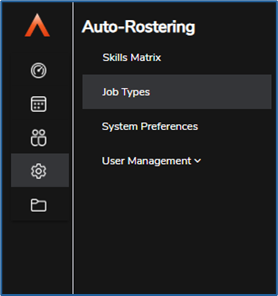
The Job Type page will show a breakdown of all your current Job Types, displaying their name and allowing you to select View details to know more about them. You can search the Job Type list by typing all or part of a Job Type name into the search box to find a particular Job Type.
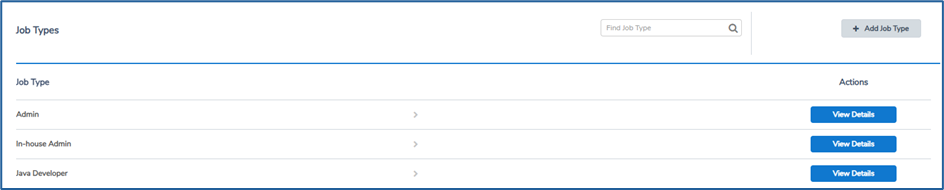
Add a Job Type
To create a new Job Type, click Add Job Type in the top right-hand corner of the screen
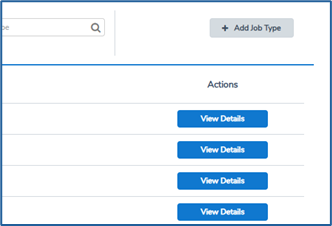
You will then be asked to enter a name for the Job Type. Select Save Changes, and you will be taken to a screen that allows you to enter the details of the Job Type.
Skills required
You can add Skills to a Skill Group to mark this Job Type as requiring these skills. An employee must have all of the Skills in a Job's Skill Group to be eligible for the Job Type. Use the drop-down menu to select and add different Skills for this Skill Group:
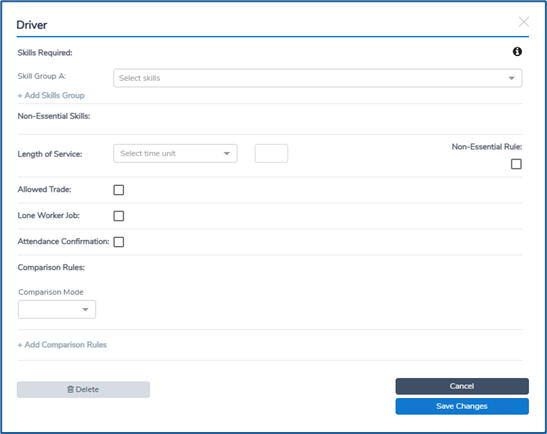
You can also add multiple Skill Groups. A Job Type with multiple Skill Groups will only be given to employees that have all of the Skills in at least one of the Skill Groups.
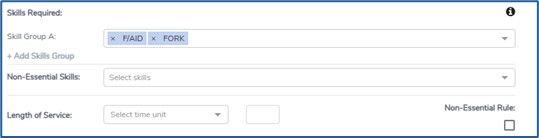
Non-essential Rules
Employees who do not match all the required Skills and rules for a Job Type will not be listed as either Available or Unavailable for Jobs of that Job Type.
Any Skills or Rules in a Job Type can be identified as ‘Non-essential’. This means any Employees who have the required ‘Essential’ Skills and Rules but non the ‘Non-essential’, will be listed as Unavailable for those Jobs.

This allows you control the Unavailable list of Employees for Jobs, having it only display Employees who may not have the full complement of Skills and Rules for the Job Type but at least have the minimum essential skills.
Allow Trade
Tick the Allowed Trade check box to allow employees to Trade Jobs with this Job Type.
Length of Service
A length of service rule can be added so that employees must have a start date that is before the required length of service to qualify for the Job.
Lone Worker Job
A Lone Worker Job is a Job that will periodically send Check In notifications (this can be overridden at the Job level). Tick the check box to mark Jobs with this Job Type as a Lone Worker Job by default.
Once ticked, you will be able to specify:
- Recurring Intervals controls how often a Lone Worker is sent a Check In notification – e.g. every 2 hours
- Response Window controls how long the employee has to Check In before a follow up notification is sent. If they still do not respond, the event is logged in the Lone Worker Alert Log and the appropriate manager is notified.
Attendance Confirmation
When the check box is ticked, the employee will need to confirm their attendance for this Job before it begins.
Once ticked, you will be able to specify:
- Time Before Job Start controls when the employee will receive a notification to confirm that they are attending the Job.
- Response Window controls how long the employee has to Check In. If they still do not respond, then the event is logged in the Attendance Confirmation Alert Log and the appropriate manager is notified.
Comparison rules
Comparison rules allow employee fields to be linked to the Job Type. They will be compared to either a static set value stored in the Job Type or to Custom Data stored in the Scheduled Job itself. The value in the employee's own field must match the value in the Job Type before the employee can qualify for the Job.
Multiple comparison rules can be added – if they are, an employee must match all of them to qualify for the Job.
Modify a Job Type
To modify an existing Job Type, select View Details beside any Job Type in the Job Type screen. All options can be amended as required, and the updated Job Type will have an immediate effect on all Jobs using that Job Type.
Delete a Job Type
To delete an existing Job Type, select View Details beside any Job Type in the Job Type screen. This will open the Job Type Details window – select Delete to delete the Job Type.
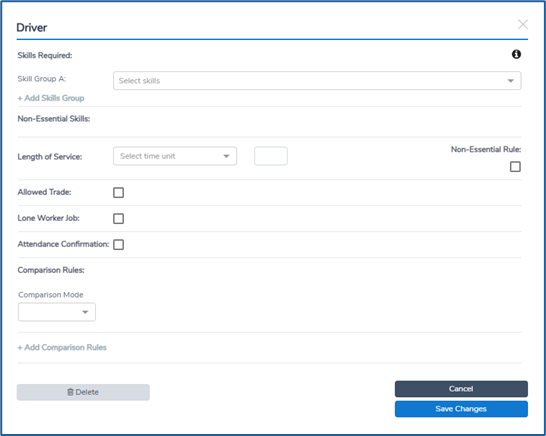
Skills Matrix
The Skills Matrix allows you to quickly assign or unassign Skills to employees. These Skills are used to configure Job Types and assign employees to Jobs in a Schedule.
The Skills Matrix can be accessed and managed in the Settings menu, under Skills Matrix.
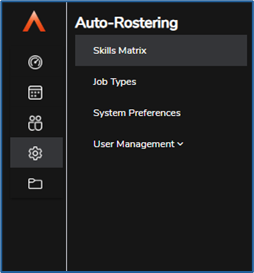
The Skills Matrix will show a grid of existing Skills and employees. By default, the employees will be listed vertically on the left, and the Skills will be shown horizontally across the top. There is an option to Swap Rows and Columns, which will swap the two axes.
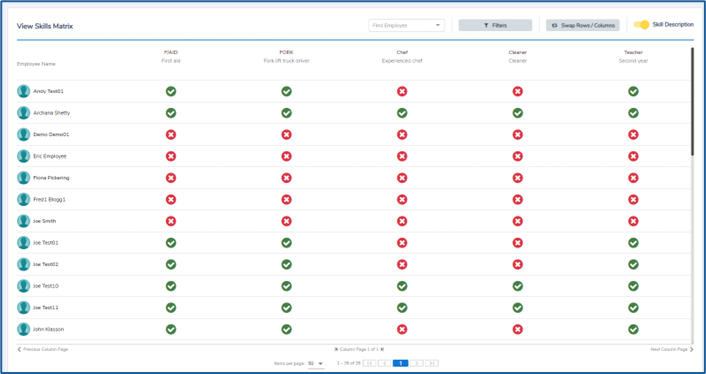
Custom Data
Custom data allows you to store additional information within Schedules, at a Schedule, Subgroup and Job level.
Custom data can be used to create placeholders for additional information that may be relevant to record and report on. For example, you might make some Custom Data to record expenses, show what equipment will be required for the Job, or make any noted for the manager.
Additionally, Custom Data can be used as a parameter when configuring a Job Type and Constraints, so that the employees that are selected for the Job have matching Custom Data. For example, you could make a Job Type have some Custom Data to mark it as only available to employees in a certain area, so you could add a Constraint to the Job Type with Custom Data of a particular city, and mark that the Address Employee Field must equal that city.
Custom Data can be accessed in the System Preferences page under the Settings menu. There is a tab labelled Custom Data in the System Preferences – select it to open the Custom Data page.
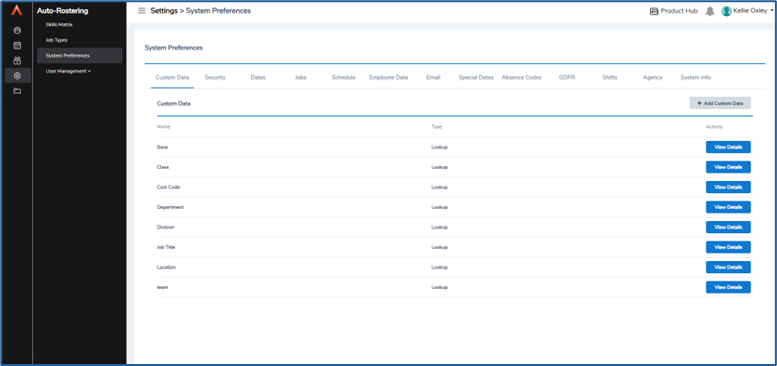
Add Custom Data
Custom Data can be added by selecting the Add Custom Data button on the Custom Data tab in the System Preferences.
When you add Custom Data, you need to add a name and a type. The type can be one of three options:
- Lookup will allow you to create Custom Data that can be from a series of values in a drop-down field. If you select this option, you can add the values below, by typing them into the text box that appears. If you require multiple, select Add New Value to add another text box. These values will be the ones that can be selected when adding this Custom Data to an employee, Job Type etc.
- Number will allow you to create Custom Data that accepts any numerical value in the Custom Data field.
- Text will allow you to create Custom Data that accepts any alphanumeric characters in the Custom Data field.
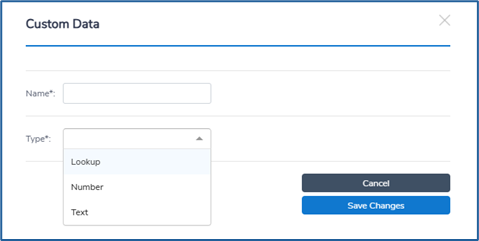
Once your chosen type has been selected, you will then be able to add Values to the Custom Data.
Populate Custom Data in Schedules
Custom Data can be configured at a Schedule, Subgroup and Job level. When you edit any of these entities, there is a section for Custom Data that can be expanded. You can then populate the values for each Custom Data type.
On creating a schedule:
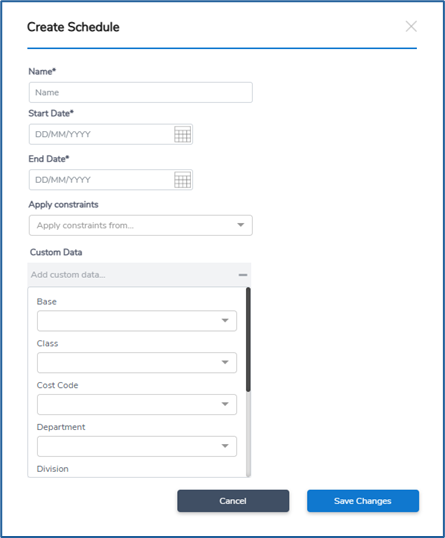
Or adding a Job:
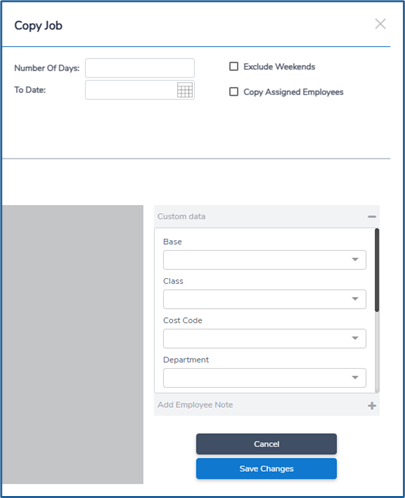
Custom Data is inherited, so if you populate a Custom Data field in a Schedule at the Schedule level, then the Custom Data values will be automatically applied to any lower Subgroups and Jobs in the Schedule.
You are now ready to Create your Schedules, follow the article here for help setting them up