System administrator
System Maintenance
Scheduled Messages
Modify message
Create message
Scheduled messages
Message frequency options
Report selection
Email settings and troubleshooting
Send one-time message
T&A Web
UK & IRE time change instructions
T&A instructions for UK & IRE Time Change - March 2025
FES Instructions for UK & IRE Summer Time Change – March 2025
Dashboard Maintenance
Profile maintenance
Tab maintenance
Dashboard maintenance
Reports widget
Widget maintenance
Widget public URLs
Themes and Dashboard
Modifying and deleting a created Theme
Dashboard background
Creating a Theme
Custom login logos
Active Themes
Progress Indicator
Theme
Calendar Maintenance
Create calendar
Calendar profiles
Calendar data types page
Calendar maintenance
Creating a Calendar data type
Payslip Management
Kiosk
Kiosk details
Kiosk Configuration
Modify action
Kiosk site planner
Kiosk log
Modify Kiosk preferences
Preparing to install Kiosk
Terminal Site Planner
Deactivate and Reactivate the terminal webpage
Upgrade Terminal Firmware on 900 series or Access Control Unit via Web Service
Terminal upgrades
Terminal Site Planner
Poller preferences
Terminal Actions
Job Scheduler
Poller log
SAML Authentication
Licensing
Licensing upload errors
Upload T&A 8 License Instructions
Temporary Licence
Version Number Mismatch
Licensing
Request a Licence
Upload a Licence
Employee License
Messages Received
Enroller
Language Maintenance
Profile language
Importing and Exporting phrases
T&A Error phrases
Language maintenance
Culture maintenance
Advanced T&A Products Minimum IT Specifications
Configuring T&A for use with Microsoft Exchange Online
Support Knowledge Base
Clearing Anomalies - Start a New Period End
T&A 8 licence expiry and renewal
Adding and changing Users in WINTMS
Full Rights for New User
AutoID Badge designer
Delete a Finger Template
Need to Create a Report With a Date Prompt
T&A - European Working Time Directive Features
How to Change the Name Displayed on the Terminal
Client Install instructions
How to Download an Employee to the Terminals
Create New User
Changing the IP Address on a Mitrefinch 900 Series clock or Access control unit.
Employee in TMS but not in HR Manager
GPS clocking location from a mobile phone
Report That Shows if the Employee Has a Photo
Obtaining "500 internal server error" details
Spring Time Change - North America
How to Unlock a User
Support is Evolving
Data Assurance Module - Identifying and preventing the accidental deletion of data (TMS versions 8.33.0.0 and below)
.NET Framework 4.8 for T&A (version 8.35.0+)
'Use Only Once' Checkbox on Book Absence Screen
Changing the OT Threshold for OT Hours Calculation
Poller Keeps Going Down
Help with Australian ADP Export Coding
The Basics
Change Culture
Supervisor Basic Operations
Apply assumed clocks
Changes to hierarchical Security
Adding an additional day of credit
Invalid Login
T&A Entitlement Year End Procedure - Hosted by OneAdvanced
T&A Entitlement Year End Procedure - On premise
Logging in and out as an Employee
Apache Log4j CVE-2021-44228 "Log4Shell" vulnerability
Employee basic operations
TMS Apps
Logging in: the Help button
Adding a keyed absence
Logging in as a Supervisor
Error tGlb.GetPkg
General navigation
COVID 19 - How to manage staff working from home
SAML Authentication in TMS 7
Auto-Rostering - User Admin/Supervisors
Auto-Rostering overview
What data is synced from Time & Attendance to Auto-Rostering?
Schedule Setup
Manage Schedules
Solving a Schedule
Schedule Approval
Employee and User Management
Reporting
Employee Confirmations
Dashboards
Frequently asked questions - Auto-Rostering
T&A Data share
Identity by OneAdvanced
Identity FAQs
Introduction to Identity
Chose your authentication method
Managing multiple access needs
Employees without email addresses
What do I need to know?
Managing Identity
Setting up OneAdvanced Identity for your organisation
Step 1 - Requesting your OneAdvanced Identity Service
Step 2 - Configuring your OneAdvanced Identity Organisation
Step 3 - Identity onboarding in Time and Attendance
Step 4 - Perform the Identity onboarding process
Step 5 - Inform employees and managers they can login using Identity
Step 6 - Employees and managers successfully login to Time and Attendance through Identity.
Leavers, rejoiners and deleting employees – the impact on Identity.
Onsite Report – OneAdvanced’s Liability Statement
Supervisor
The Supervisor View
Employee <undefined>
The Supervisor dashboard
Supervisor toolbar
Selecting Employees
Selection options
Employee and Group functions as a Supervisor
Change Supervisor password
Supervisor Functions
Clocking In and Out
Clocking in and out as a Supervisor
Clocking TAS
Location mapping for Clockings
SMS Clocking with Esendex
Make a T&A clocking
Absences
Employee Security
Invalid Credentials
Locking and unlocking an employee's account
Changing an Employee's PIN
Self service password reset
Password Expiry for Employees
Employee passwords
Timesheets
Payslip Management
Calendars
Restart Employee
Employee Maintenance
Availability
Supervisor Group Functions
On-site List
On-site list profile maintenance
Maintain On-site list
On-site list (Supervisor)
Maintain current watches
Modify On-site list
On-site system preferences
On-site list options
Diary
Group Planner
Rosters
Copy periods action
Create named roster action
Group planner preferences
Shift actions
Shift Lock To
Create personal rosters action
Group planner
Group Clock Card
Group Skills
Letters
Group Absence Profile
Find Cover
Job Planner
Group Messages
Hours Approval
Mass Change
Anomalies
Editing work records to correct Anomalies
Authorising in the Anomalies page
Review Anomalies as Supervisor
Group Badge List
Requests List
Adding Additional Payments
Budgeting
Reports
Reports overview
Supervisor Access to Reports
Default Reports
Report profiles
Creating a New Report
Adding additional columns to a Report
Report tasks
Reports employee selection
Bradford factor report
Running a Report
WinTMS User Guide
Employee
The Employee Dashboard
Employee Functions
Requests
Visitor Booking
On-site List
Employee Planner
Calendars
Clock Card
Clock card
Work record
Clockings Panel
Premium bands panel
Hours bands panel
Additional payments panel
Worked hours panel
Check Anomalies as Employee
Clocking T&A
Actual Lateness
Recent clockings
Employee Details
Timesheets
Reports
Payslips
Group Absence Profile
Availability
Availability
Availability details
Add Availability
Copy Availability
Delete availability
Availability errors
Absences
Employee Documents
Planned Shifts
Employee Messages
Skills
Employee Security
Auto-Rostering - Employees
Release Notes
Upgrading Time and Attendance
Release Reports
T&A 8.46.2.0 General Release - 27th November 2025
T&A 8.46.1.0 General Release - 30th October 2025
T&A 8.46.0.0 General Release - 15th October 2025
T&A 8.45.0.1 General Release - 21st August 2025
T&A 8.45 General Release - 9th July 2025
OneAdvanced People mobile app 1.3 release - 4th June 2025
T&A 8.44.0.0 General Release - 29th May 2025
OneAdvanced People mobile app launch - 20th March 2025
T&A 8.43.0.0 Controlled Release - 12th March 2025
T&A 8.42.0.0 General Release - 5th February 2025
T&A 8.41.2.0 General Release - 13th December 2024
T&A 8.41.1.0 General Release - 4th December 2024
T&A 8.41.0.0 General Release - 6th November 2024
T&A 8.39.0.1 Controlled Release - 17th July 2024
T&A 8.38.5.2 Controlled Release - 1st May 2024
T&A 8.39.0.0 Controlled Release - 19th June 2024
T&A 8.38.5.1 General Release - 16th February 2024
T&A 8.38.5.0 Controlled Release - 29th November 2023
T&A 8.38.4.1 Controlled Release - 2nd November 2023
T&A 8.38.4.0 Controlled Release - 1st September 2023
T&A 8.38.3.0 Controlled Release - 27th July 2023
T&A 8.38.1.0 Controlled Release - 2nd May 2023
T&A 8.38.0.0 Controlled Release - 20th March 2023
T&A 8.38.2.0 Controlled Release - 9th June 2023
T&A 8.37.4.2 General Release - 17th February 2023
T&A 8.37.4.0 Controlled Release - 20th January 2023
T&A 8.37.3.0 Controlled Release - 2nd December 2022
T&A 8.37.2.0 Controlled Release - 21st October 2022
T&A 8.37.1.0 Controlled Release - 1st September 2022
T&A 8.37.0.0 Controlled Release - 22nd July 2022
T&A 8.37.0.1 General Release - 23rd August 2022
T&A 8.36.10 Controlled Release - 9th June 2022
T&A 8.36.9.0 Controlled Release - 28th April 2022
T&A 8.36.8.1 General Release - 28th March 2022
T&A 8.36.7.1 General Release - 17th February 2022
T&A 8.36.7.0 General Release - 3rd February 2022
T&A 8.36.6.0 General Release - 16th December 2021
Contents
- All categories
- System administrator
- Auto-Rostering - User Admin/Supervisors
- Employee and User Management
Employee and User Management
Updated
by Kellie Oxley
Employees and Users in Auto Rostering are two separate types of people who access the system – an employee is someone who would log into Auto Rostering to review and see their assigned Schedules and Absences. A User is someone who can create Schedules, manage employees and change system settings. Both are people who use the system, but a user is administrative whereas an employee is someone who benefits from the system in their day-to-day work life.
Employees
A list of all existing employees can be found on the Manage Employees page, which can be accessed from the left-hand navigation bar.
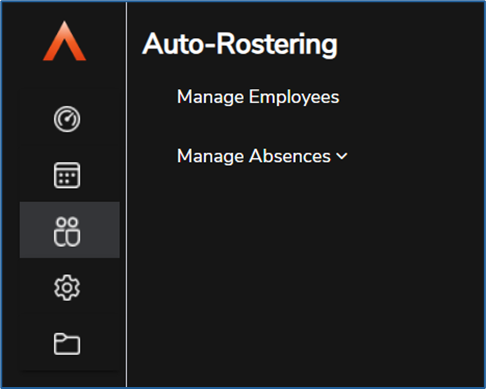
Within Manage Employees you can search and filter the employee list by using the tools at the top of the page. You can use the search bar to type an employee's name or number or use the filter to filter by Skills that the employees have.
Selecting an employee will take you to their Employee Details page, where you can send them a system access email, or add some additional details. If you make any changes, ensure you select the Save Changes button before leaving the page.
Manage Absences
You can also Manage Absences within the Employee option.
Whenever an employee requests an Absence via the Time and Attendance application, The status of the Absence Request will then appear in the manager's Authorisation List, which can be accessed from the Manage Employees menu in the left-hand navigation bar, under Manage Absences:
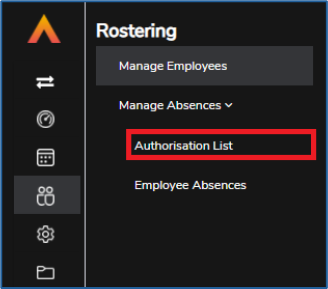
Here, you will see a list of all the Absences that have been requested by the employees you have access to. From here, you can View Details for each of the Requests.
System Access email - Individual Employee
Once an Employee has been synced through to Auto-Rostering, they are now ready to be given their login details so they can sign into the system and access their assigned Jobs and book Absences. To invite them to log in, select the Send System Access email button while on their Employee Details page. The employee will then receive an email (which is sent to the email address provided in their details page) and they will then be instructed on how to log in.
The employee will be sent:
• A link to the login screen
• A username they can use to login
• A temporary password, which they will need to change when they login for the first time
Once an employee has been sent a System Access Email, the button will change from red to green and will instead read 'Resend System Access email' – this should be used if the employee did not receive their invitation to join Auto-Rostering, or they have forgotten their password
System Access email - Send in bulk to all Employees
You can bulk send the system access email to all employees by selecting the employee tick box and selecting the button to edit all the selected employees
Tick the Send system access details. You can also choose to assign all the selected employees to a specific employee profile using this same option
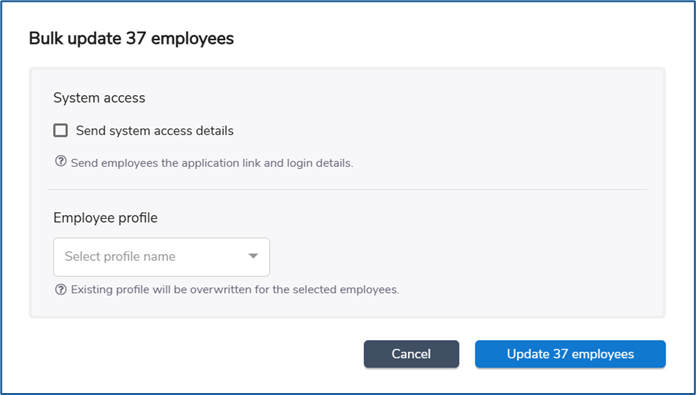
Users
Users are found in the Settings menu, under User Management. You can access a list of all users by selecting Manage Users in the left-hand navigation menu:
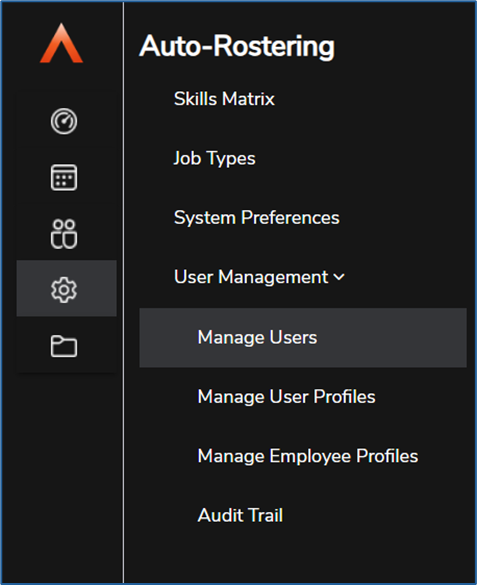
Within Manage Users you can search and filter the user list using the tools at the top of the page. You can use the search bar to type a user's name or number, or use the filter to filter by User Profile.
Selecting a user will take you to their User Details page, where you can edit their information, send them a system access email, or delete the user. If you make any changes, ensure you select the Save Changes button before leaving the page.
Add a User
You can add a user by selecting Add user from the User Management page.
Selecting this button will take you to the Add User page, where you can fill out the user's basic information, such as their name and birth date. There are several different tabs that you can navigate through that will allow you to enter additional information, such as the employees they have access to, as well as what Schedules they can edit.
When you have entered the important details of the user, select Save Changes to add the user to Auto-Rostering.
System Access email - Individual User
Once a user is created in Auto-Rostering, they are now ready to be given their login details so they can sign into the system and begin using Auto-Rostering. To invite them to log in, select the Send System Access email button while on their User Details page. The user will then receive an email (which is sent to the email address provided in their details page) and they will then be instructed on how to log in.
The user will be sent:
A link to the login screen
• A username they can use to login
• A temporary password, which they will need to change when they login for the first time
Once a user has been sent a System Access Email, the button will change from red to green and will instead read 'Resend System Access email' – this should be used if the user did not receive their invitation to join Auto-Rostering, or they have forgotten their password.
System Access email - Send in bulk to all Users
You can bulk send the system access email to all users by selecting the user tick box and selecting the button to edit all the selected employees
Tick the Send system access details. You can also choose to assign all the selected users to a specific user profile using this same option
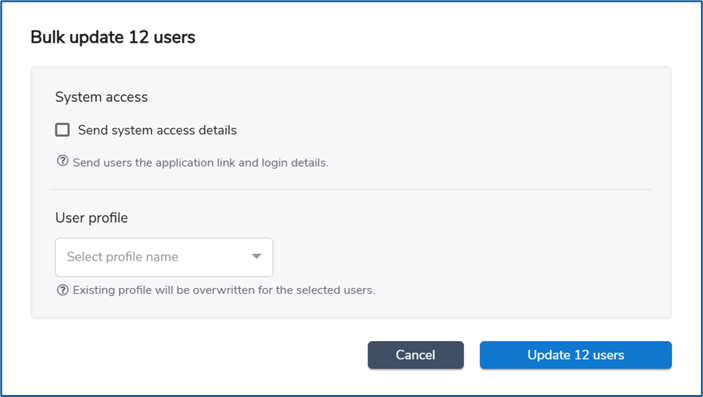
Employee linked to User
Some users are also employees and can be added to Schedules and assigned to Jobs. Users can be assigned an employee that marks them as the same person – this is the Linked Employee field on the Personal tab of the User Details page. Linking an employee to a user will mean that when the user logs in to their manager account, they will be able to access their own employee features without the need to log in and out of the system.
You can also set the level of access that a user has to their own employee account with the Linked Employee Rights drop-down menu. You may not wish to let them be able to make the same changes to themselves that they can for other employees.
Schedule Permissions
Each user can be granted access to one or many Schedules. It is also possible to limit their access to a section within that Schedule (such as a Subgroup). If you do not limit their access within a Schedule, they will have access to the whole Schedule.
For each Schedule, a Permission needs to be given to the user:
Modify gives the user full access, and allows them to make modifications and make employee assignments
• Limited modify allows the user to assign employees, but not make any changes to the Schedule (such as editing or creating Jobs)
• Read Only lets the user view the Schedule, but they are unable to edit it in any way
• Anonymous gives the user read-only access to the Schedule, but they may not see the names of the employees that are assigned to Jobs
Template Permissions
Each user can be granted access to one of many Templates. The Permissions for each Template mimic the settings for Schedule Permissions.
Profiles
Each employee and user is assigned a User or Employee Profile. Profiles control what features the user or employee will have access to.
The Profiles can be accessed from the User Management section of the Settings menu, under Manage User/Employee Profiles:
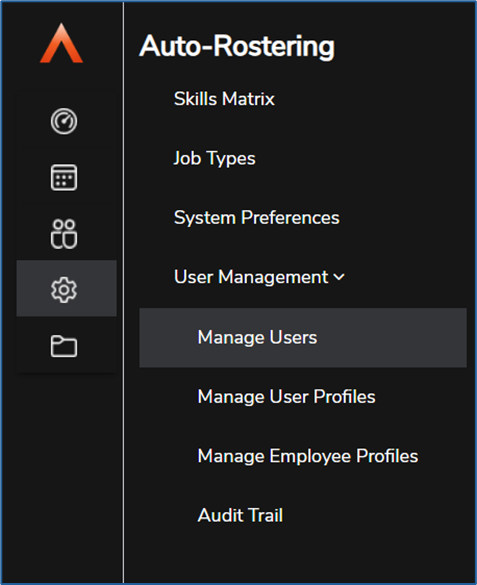
When you open one of these pages, you will be shown a list of the appropriate Profiles. A Profile is made up of a series of checkboxes that can be ticked and unticked to give an employee or a user access to that area of Auto-Rostering. Select View details on a Profile to open the Profile Details section, and tick or untick features as desired. Once you are happy, select Save Changes:
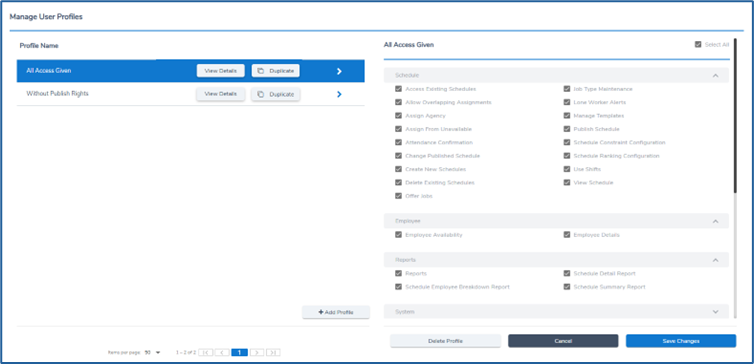
Employee Panel Permissions
For Employee Profiles, you can also control what panels can be accessed within the Employee Details page for the employee. You can also decide if they are able to modify the value, or if they are set to read-only:
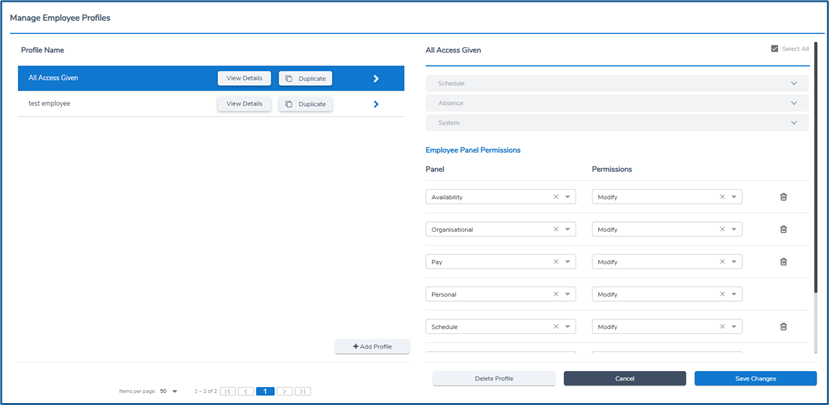
Field Maintenance
Any of the fields for employee organisational field list entries can be modified in the System Preferences. In the Employees tab of the System Preferences, you can view their details. For each one, you can add, modify, or delete the values that can be chosen:
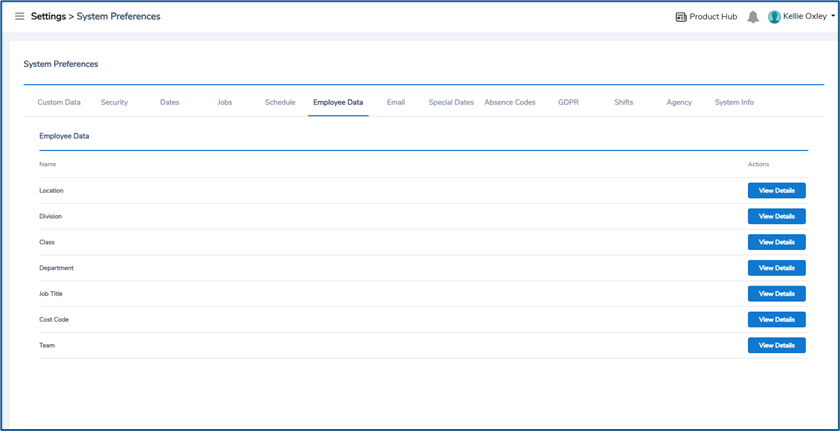
Employee Notifications
Employees may often receive various notifications depending on how the Job/Sub group has been configured, read more detail here on what those notifications might entail.