System administrator
System Maintenance
Scheduled Messages
Modify message
Create message
Scheduled messages
Message frequency options
Report selection
Email settings and troubleshooting
Send one-time message
T&A Web
UK & IRE time change instructions
T&A instructions for UK & IRE Time Change - October 2024
FES Instructions for UK & IRE Time Autumn Change – October 2024
Dashboard Maintenance
Profile maintenance
Tab maintenance
Dashboard maintenance
Reports widget
Widget maintenance
Widget public URLs
Themes and Dashboard
Modifying and deleting a created Theme
Dashboard background
Creating a Theme
Custom login logos
Active Themes
Progress Indicator
Theme
Calendar Maintenance
Create calendar
Calendar profiles
Calendar data types page
Calendar maintenance
Creating a Calendar data type
Payslip Management
Kiosk
Kiosk details
Kiosk Configuration
Modify action
Kiosk site planner
Kiosk log
Modify Kiosk preferences
Preparing to install Kiosk
Terminal Site Planner
Deactivate and Reactivate the terminal webpage
Upgrade Terminal Firmware on 900 series or Access Control Unit via Web Service
Terminal upgrades
Terminal Site Planner
Poller preferences
Terminal Actions
Job Scheduler
Poller log
SAML Authentication
Licensing
Licensing upload errors
Upload T&A 8 License Instructions
Temporary Licence
Version Number Mismatch
Licensing
Request a Licence
Upload a Licence
OneAdvanced Identity
Employee License
Messages Received
Enroller
Language Maintenance
Profile language
Importing and Exporting phrases
T&A Error phrases
Language maintenance
Culture maintenance
Advanced T&A Products Minimum IT Specifications
Configuring T&A for use with Microsoft Exchange Online
Support Knowledge Base
Clearing Anomalies - Start a New Period End
T&A 8 licence expiry and renewal
Adding and changing Users in WINTMS
Full Rights for New User
AutoID Badge designer
Delete a Finger Template
Need to Create a Report With a Date Prompt
T&A - European Working Time Directive Features
How to Change the Name Displayed on the Terminal
Client Install instructions
How to Download an Employee to the Terminals
Create New User
Changing the IP Address on a Mitrefinch 900 Series clock or Access control unit.
Employee in TMS but not in HR Manager
GPS clocking location from a mobile phone
Report That Shows if the Employee Has a Photo
Obtaining "500 internal server error" details
Spring Time Change - North America
How to Unlock a User
Support is Evolving
Data Assurance Module - Identifying and preventing the accidental deletion of data (TMS versions 8.33.0.0 and below)
.NET Framework 4.8 for TMS 8
'Use Only Once' Checkbox on Book Absence Screen
Changing the OT Threshold for OT Hours Calculation
Poller Keeps Going Down
Help with Australian ADP Export Coding
The Basics
Change Culture
Supervisor Basic Operations
Apply assumed clocks
Changes to hierarchical Security
Adding an additional day of credit
Invalid Login
T&A Entitlement Year End Procedure
Logging in and out as an Employee
Apache Log4j CVE-2021-44228 "Log4Shell" vulnerability
Employee basic operations
TMS Apps
Logging in: the Help button
Adding a keyed absence
Logging in as a Supervisor
Error tGlb.GetPkg
General navigation
COVID 19 - How to manage staff working from home
SAML Authentication in TMS 7
Accessibility Statement
Onsite Report – OneAdvanced’s Liability Statement
Supervisor
The Supervisor View
Employee <undefined>
The Supervisor dashboard
Supervisor toolbar
Selecting Employees
Selection options
Employee and Group functions as a Supervisor
Change Supervisor password
Supervisor Functions
Clocking In and Out
Clocking in and out as a Supervisor
Clocking TAS
Location mapping for Clockings
SMS Clocking with Esendex
Make a T&A clocking
Absences
Employee Security
Invalid Credentials
Locking and unlocking an employee's account
Changing an Employee's PIN
Self service password reset
Password Expiry for Employees
Employee passwords
Timesheets
Payslip Management
Calendars
Restart Employee
Employee Maintenance
Availability
Supervisor Group Functions
On-site List
On-site list profile maintenance
Maintain On-site list
On-site list (Supervisor)
Maintain current watches
Modify On-site list
On-site system preferences
On-site list options
Diary
Group Planner
Rosters
Copy periods action
Create named roster action
Copy period to action
Group planner preferences
Shift actions
Shift Lock To
Create personal rosters action
Group planner
Group Clock Card
Group Skills
Letters
Group Absence Profile
Find Cover
Job Planner
Group Messages
Hours Approval
Mass Change
Anomalies
Editing work records to correct Anomalies
Authorising in the Anomalies page
Review Anomalies as Supervisor
Group Badge List
Requests List
Adding Additional Payments
Budgeting
Reports
Reports overview
Supervisor Access to Reports
Default Reports
Report profiles
Creating a New Report
Adding additional columns to a Report
Report tasks
Reports employee selection
Bradford factor report
Running a Report
WinTMS User Guide
Employee
The Employee Dashboard
Employee Functions
Requests
Visitor Booking
On-site List
Employee Planner
Calendars
Clock Card
Clock card
Work record
Clockings Panel
Premium bands panel
Hours bands panel
Additional payments panel
Worked hours panel
Check Anomalies as Employee
Clocking T&A
Actual Lateness
Recent clockings
Employee Details
Timesheets
Reports
Payslips
Group Absence Profile
Availability
Availability
Availability details
Add Availability
Copy Availability
Delete availability
Availability errors
Absences
Employee Documents
Planned Shifts
Employee Messages
Skills
Employee Security
Release Notes
Upgrading TMS 8
TMS 8 Upgrade Guide
Requesting absence deletions fails when absence was booked before using TMS v8.27
Release Reports
T&A 8 8.36.8.1 General Release Report
T&A 8.36.10.0 Release Report
T&A 8.36.9.0 Release Report
T&A 8 8.36.7.0 Release Report
T&A 8 8.36.7.1 General Release Report
T&A 8 8.36.6.0 Release Report
T&A 8.37.0.0 Release Report
T&A 8 8.37.0.1 General Release Report
T&A 8 8.37.1.0 Controlled Release Report
T&A 8 8.37.2.0 Controlled Release Report
T&A 8 8.37.3.0 Controlled Release Report
T&A 8 8.37.4.0 Controlled Release Report
T&A 8 8.37.4.2 General Release Report
T&A 8 8.38.0.0 Controlled Release Report
T&A 8 8.38.1.0 Controlled Release Report
T&A 8 8.38.2.0 Controlled Release Report
T&A 8 8.38.3.0 Controlled Release Report
T&A 8 8.38.4.0 Controlled Release Report
T&A 8 8.38.4.1 Controlled Release Report
T&A 8 8.38.5.0 Controlled Release Report
T&A 8 8.38.5.1 General Release Report
T&A 8 8.38.5.2 Controlled Release Report
T&A 8 8.39.0.0 Controlled Release
T&A 8 8.39.0.1 Controlled Release Report
T&A 8 8.41.0.0 General Release
T&A 8 8.41.1.0 General Release
T&A 8 8.41.2.0 General Release
- All categories
- Supervisor
- Supervisor Group Functions
- Group Planner
- Copy period to action
Copy period to action
Updated
by Karishma
The 'Copy period to' action copies a selected Employees highlighted planned shifts to other employees. The 'Copy period to' action is available in the right-hand pane when a day or a range of days is highlighted for an Employee on the Group planner. Clicking the action opens the following page:
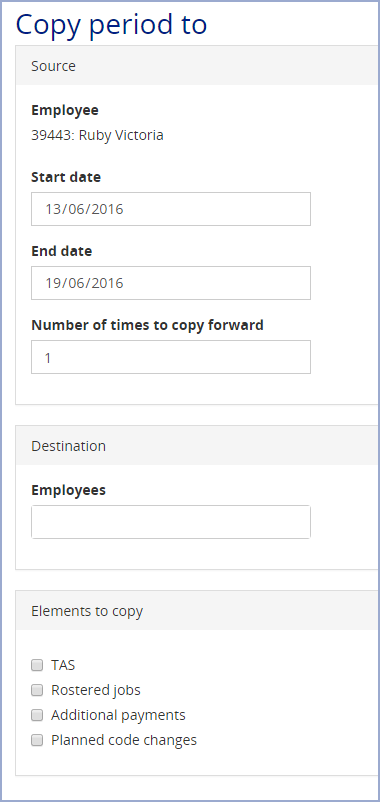
The Source section is pre-populated with the selected Employee and the Start and End date is filled with the date range highlighted before clicking the 'Copy period to' action. This section allows a Supervisor to choose the period to copy the planned Shifts from using the Start and End date fields along with the field to select the Number of times to copy forward. For example, if you enter '2' in the Number of times to copy forward field, then the planned Shifts for the current period will be copied forward into the subsequent two periods.
The Destination section has a field to select what Employee(s) will receive the planned Shifts from the copied period. Click on the Employee field and select the Employee(s) from a drop-down list.
There are additional check-boxes at the bottom in the Elements to copy section. These are TAS, Rostered jobs, Additional payments (expenses etc.) and Planned code changes which are associated with the Shifts in the copied period.
Clicking Submit copies the period forward to the appropriate time period in the Group planner for the selected Employees.
Note: copying a period overwrites any existing planned Shifts and elements in the destination period.