System administrator
System Maintenance
Scheduled Messages
Modify message
Create message
Scheduled messages
Message frequency options
Report selection
Email settings and troubleshooting
Send one-time message
T&A Web
UK & IRE time change instructions
T&A instructions for UK & IRE Time Change - March 2025
FES Instructions for UK & IRE Summer Time Change – March 2025
Dashboard Maintenance
Profile maintenance
Tab maintenance
Dashboard maintenance
Reports widget
Widget maintenance
Widget public URLs
Themes and Dashboard
Modifying and deleting a created Theme
Dashboard background
Creating a Theme
Custom login logos
Active Themes
Progress Indicator
Theme
Calendar Maintenance
Create calendar
Calendar profiles
Calendar data types page
Calendar maintenance
Creating a Calendar data type
Payslip Management
Kiosk
Kiosk details
Kiosk Configuration
Modify action
Kiosk site planner
Kiosk log
Modify Kiosk preferences
Preparing to install Kiosk
Terminal Site Planner
Deactivate and Reactivate the terminal webpage
Upgrade Terminal Firmware on 900 series or Access Control Unit via Web Service
Terminal upgrades
Terminal Site Planner
Poller preferences
Terminal Actions
Job Scheduler
Poller log
SAML Authentication
Licensing
Licensing upload errors
Upload T&A 8 License Instructions
Temporary Licence
Version Number Mismatch
Licensing
Request a Licence
Upload a Licence
OneAdvanced Identity
Employee License
Messages Received
Enroller
Language Maintenance
Profile language
Importing and Exporting phrases
T&A Error phrases
Language maintenance
Culture maintenance
Advanced T&A Products Minimum IT Specifications
Configuring T&A for use with Microsoft Exchange Online
Support Knowledge Base
Clearing Anomalies - Start a New Period End
T&A 8 licence expiry and renewal
Adding and changing Users in WINTMS
Full Rights for New User
AutoID Badge designer
Delete a Finger Template
Need to Create a Report With a Date Prompt
T&A - European Working Time Directive Features
How to Change the Name Displayed on the Terminal
Client Install instructions
How to Download an Employee to the Terminals
Create New User
Changing the IP Address on a Mitrefinch 900 Series clock or Access control unit.
Employee in TMS but not in HR Manager
GPS clocking location from a mobile phone
Report That Shows if the Employee Has a Photo
Obtaining "500 internal server error" details
Spring Time Change - North America
How to Unlock a User
Support is Evolving
Data Assurance Module - Identifying and preventing the accidental deletion of data (TMS versions 8.33.0.0 and below)
.NET Framework 4.8 for T&A (version 8.35.0+)
'Use Only Once' Checkbox on Book Absence Screen
Changing the OT Threshold for OT Hours Calculation
Poller Keeps Going Down
Help with Australian ADP Export Coding
The Basics
Change Culture
Supervisor Basic Operations
Apply assumed clocks
Changes to hierarchical Security
Adding an additional day of credit
Invalid Login
T&A Entitlement Year End Procedure
Logging in and out as an Employee
Apache Log4j CVE-2021-44228 "Log4Shell" vulnerability
Employee basic operations
TMS Apps
Logging in: the Help button
Adding a keyed absence
Logging in as a Supervisor
Error tGlb.GetPkg
General navigation
COVID 19 - How to manage staff working from home
SAML Authentication in TMS 7
Onsite Report – OneAdvanced’s Liability Statement
Supervisor
The Supervisor View
Employee <undefined>
The Supervisor dashboard
Supervisor toolbar
Selecting Employees
Selection options
Employee and Group functions as a Supervisor
Change Supervisor password
Supervisor Functions
Clocking In and Out
Clocking in and out as a Supervisor
Clocking TAS
Location mapping for Clockings
SMS Clocking with Esendex
Make a T&A clocking
Absences
Employee Security
Invalid Credentials
Locking and unlocking an employee's account
Changing an Employee's PIN
Self service password reset
Password Expiry for Employees
Employee passwords
Timesheets
Payslip Management
Calendars
Restart Employee
Employee Maintenance
Availability
Supervisor Group Functions
On-site List
On-site list profile maintenance
Maintain On-site list
On-site list (Supervisor)
Maintain current watches
Modify On-site list
On-site system preferences
On-site list options
Diary
Group Planner
Rosters
Copy periods action
Create named roster action
Group planner preferences
Shift actions
Shift Lock To
Create personal rosters action
Group planner
Group Clock Card
Group Skills
Letters
Group Absence Profile
Find Cover
Job Planner
Group Messages
Hours Approval
Mass Change
Anomalies
Editing work records to correct Anomalies
Authorising in the Anomalies page
Review Anomalies as Supervisor
Group Badge List
Requests List
Adding Additional Payments
Budgeting
Reports
Reports overview
Supervisor Access to Reports
Default Reports
Report profiles
Creating a New Report
Adding additional columns to a Report
Report tasks
Reports employee selection
Bradford factor report
Running a Report
WinTMS User Guide
Employee
The Employee Dashboard
Employee Functions
Requests
Visitor Booking
On-site List
Employee Planner
Calendars
Clock Card
Clock card
Work record
Clockings Panel
Premium bands panel
Hours bands panel
Additional payments panel
Worked hours panel
Check Anomalies as Employee
Clocking T&A
Actual Lateness
Recent clockings
Employee Details
Timesheets
Reports
Payslips
Group Absence Profile
Availability
Availability
Availability details
Add Availability
Copy Availability
Delete availability
Availability errors
Absences
Employee Documents
Planned Shifts
Employee Messages
Skills
Employee Security
Release Notes
Upgrading Time and Attendance
Release Reports
OneAdvanced People mobile app 1.3 release - 4th June 2025
T&A 8.44.0.0 General Release - 29th May 2025
OneAdvanced People mobile app launch - 20th March 2025
T&A 8.43.0.0 Controlled Release - 12th March 2025
T&A 8.42.0.0 General Release - 5th February 2025
T&A 8.41.2.0 General Release - 13th December 2024
T&A 8.41.1.0 General Release - 4th December 2024
T&A 8.41.0.0 General Release - 6th November 2024
T&A 8.39.0.1 Controlled Release - 17th July 2024
T&A 8.38.5.2 Controlled Release - 1st May 2024
T&A 8.39.0.0 Controlled Release - 19th June 2024
T&A 8.38.5.1 General Release - 16th February 2024
T&A 8.38.5.0 Controlled Release - 29th November 2023
T&A 8.38.4.1 Controlled Release - 2nd November 2023
T&A 8.38.4.0 Controlled Release - 1st September 2023
T&A 8.38.3.0 Controlled Release - 27th July 2023
T&A 8.38.1.0 Controlled Release - 2nd May 2023
T&A 8.38.0.0 Controlled Release - 20th March 2023
T&A 8.38.2.0 Controlled Release - 9th June 2023
T&A 8.37.4.2 General Release - 17th February 2023
T&A 8.37.4.0 Controlled Release - 20th January 2023
T&A 8.37.3.0 Controlled Release - 2nd December 2022
T&A 8.37.2.0 Controlled Release - 21st October 2022
T&A 8.37.1.0 Controlled Release - 1st September 2022
T&A 8.37.0.0 Controlled Release - 22nd July 2022
T&A 8.37.0.1 General Release - 23rd August 2022
T&A 8.36.10 Controlled Release - 9th June 2022
T&A 8.36.9.0 Controlled Release - 28th April 2022
T&A 8.36.8.1 General Release - 28th March 2022
T&A 8.36.7.1 General Release - 17th February 2022
T&A 8.36.7.0 General Release - 3rd February 2022
T&A 8.36.6.0 General Release - 16th December 2021
- All categories
- System administrator
- System Maintenance
- UK & IRE time change instructions
- T&A Instructions for UK Time Change in Autumn 2021
T&A Instructions for UK Time Change in Autumn 2021
Updated
by Karishma
Introduction
On Sunday 31st October 2021 the clocks will be going back by 1 hour due to the end of Daylight Saving Time. The purpose of this document is to ensure that all your T&A units are correctly updated with the adjusted time on Sunday morning.
The time shown on all T&A units is taken from your Polling PC time via the T&A Poller job called ‘Synchronise Clocks’. Therefore, you need to ensure that your ‘Polling PC’ time is automatically updated via your operating system and that a ‘Synchronise Clocks’ job is scheduled to run following the time change. Instructions on how to perform this can be found in section 2 of this document.
Please note if you have a Fire Evacuation System (FES) then you do NOT need to perform these instructions and instead please refer to the FES Time Change document.
Should you require any assistance or have any questions about the instructions then please contact OneAdvanced Support by raising a ticket via our support portal website by clicking here.
How to ensure your Polling PC time adjusts automatically
The following instructions apply to Windows 2008, 2012, 2016, Vista, 7, 8 or 10.
- On the Polling PC open the time control option by right-hand clicking on the time located in bottom right hand corner of the screen and choose the option Adjust Date/Time. If this option is disabled, then you will need to contact your IT department.
- Ensure that the current date and time are correct. Then click the ‘Change time zone’ button and set the time zone to ‘(UTC) Dublin Edinburgh, Lisbon, London’. If using Windows Vista then click on the Time Zone tab and set the time zone to (GMT) Greenwich Mean Time.
- Then ensure that the option ‘Automatically adjust clock for daylight saving changes’ is ticked and click on OK. In Windows Vista there is a message telling you whether the PC will adjust automatically.
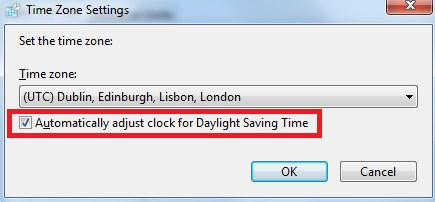
How to add a Synchronise Clocks job to the T&A Poller
In order to ensure that the adjusted time is updated to all the T&A units, you need to ensure that a ‘Synchronise Clocks’ job is scheduled to run on your poller on early Sunday morning. Below are instructions on how to add a ‘Synchronise Clocks’ job:
- Load T&A as the MASTER user and click on the menu Launch > Site monitor.
- Then right click on the ‘Poller’ icon and select ‘Command List’. A list of jobs should now display.
Note: If you already have a ‘Synchronise Clocks’ job at 3:00 or 3:01 which runs on Sunday (daily or weekly) then ignore the remaining steps and select Close and Exit.
- To add a job, click on the New button and select the job type to Synchronise clocks. Set the Job frequency to Repeat other and enter 7 within Days between jobs. Alternatively, the Job frequency can be set to Temporary, however this method will not synchronise automatically for future time changes.
- Ensure Next action is set to 3:01 on 31/10/2021.
- Enable All under ‘Terminals on this poller’.
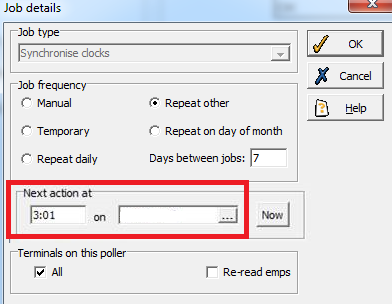
- Once the information has been entered click on the OK button and then check that the ‘Synchronise Clocks’ job appears on the automatic job scheduler to run at 3:01.
- Click on the CLOSE button and within the Site Monitor program click on the menu File > Exit.
Confirmation following Time Change
When you return to work after the time change, Windows will have updated time on the Polling PC and you will be asked to confirm the new time. A message similar to the one below will appear:
NEW CLOCK SETTINGS
Windows has updated your clock as a result of Daylight Savings Time. Please verify that your new clock settings are correct.
OK
Click on OK once you have confirmed the time/date is correct and check the T&A units have the correct time displayed. Please note that in some versions of Windows the time does not change until you click on OK. If this is the case, you may need to run a ‘Synchronise job’ via the poller again. If any units did not update correctly or if you find that polled clocking’s are incorrect by 1 hour, then contact T&A Support.
Should you require any assistance or have any questions about the instructions then please contact Advanced Support by raising a ticket via our support portal website by clicking here.